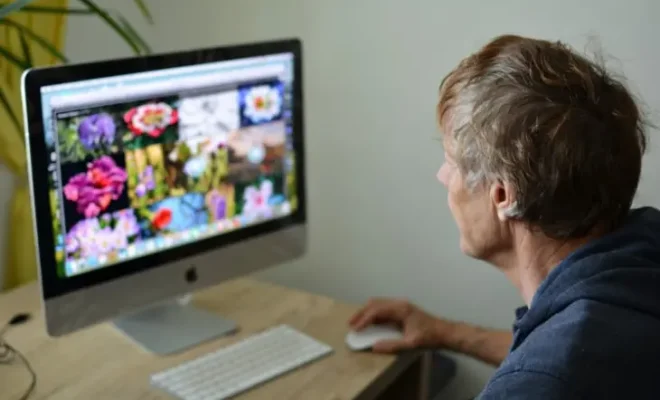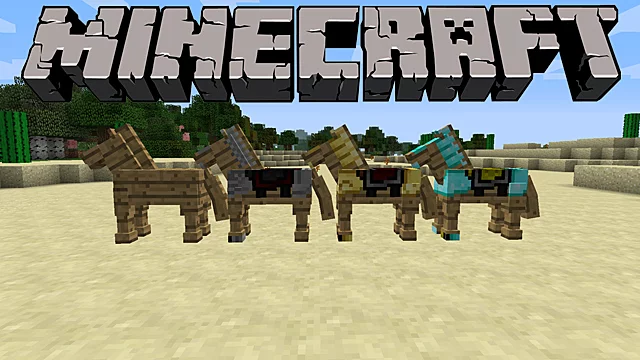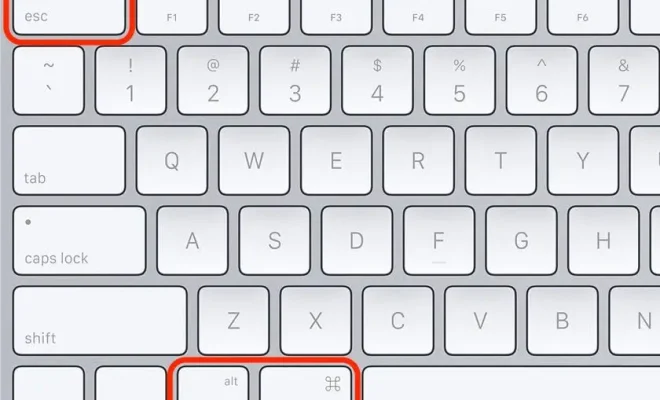How to Use Incognito Mode in Google Chrome
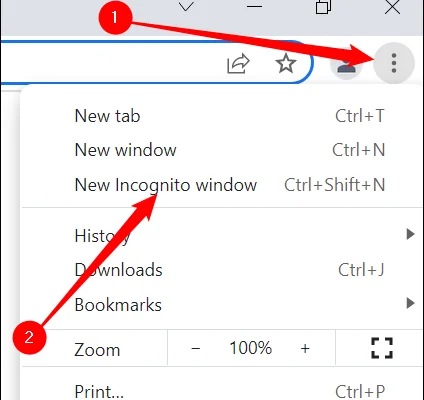
Google Chrome’s incognito mode is a useful feature that allows you to browse the internet without leaving any traces of your activity on your device. When you use incognito mode, Chrome does not save your browsing history, cookies, or search history, and it also does not store any files you may download. Here’s how to use incognito mode in Google Chrome:
Open Google Chrome:
To use incognito mode, you’ll need to have Google Chrome installed on your device. If you don’t already have it installed, you can download it from the Google Chrome website.
Open a new incognito window:
To open a new incognito window, click on the three dots in the top right corner of the Chrome window and select “New incognito window” from the drop-down menu. You can also use the keyboard shortcut “Ctrl + Shift + N” on Windows or “Command + Shift + N” on Mac to open a new incognito window.
Browse the internet:
Once you’ve opened an incognito window, you can browse the internet just like you would in a regular window. However, keep in mind that incognito mode does not make you completely anonymous on the internet. Your internet service provider (ISP) and the websites you visit can still see your activity.
Close the incognito window:
When you’re finished browsing in incognito mode, you can close the incognito window by clicking on the “X” in the top right corner of the window.
It’s important to note that while incognito mode can help protect your privacy, it does not provide complete anonymity. Your ISP and the websites you visit can still see your activity, and incognito mode does not protect you from viruses or malware. Additionally, if you’re signed into a Google account in a regular Chrome window, Google may still collect and store your browsing history and other data. To ensure maximum privacy, consider using a virtual private network (VPN) or other privacy tools in addition to incognito mode.