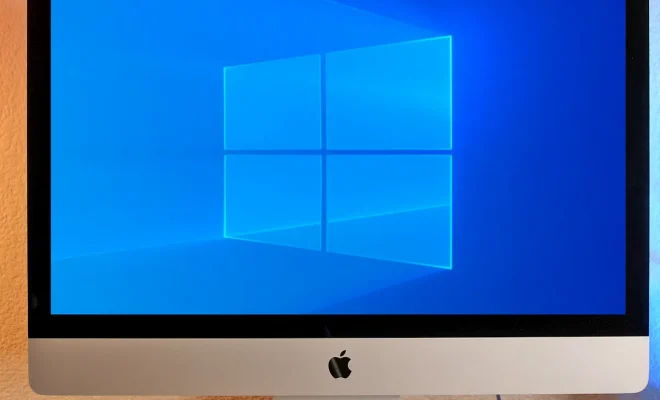How to Use Excel’s AutoFormat Feature

Excel’s AutoFormat feature is a time-saving tool that allows you to quickly format your data. With AutoFormat, you can quickly apply a professional-looking style to your data, without having to spend time formatting each cell individually.
Here’s a guide on how to use Excel’s AutoFormat feature:
Step 1: Select the Data Range
To use the AutoFormat feature, the first step is to select the data range that you want to format. Click and drag to select the range you want to use. If you want to format the entire worksheet, you can skip this step.
Step 2: Click on the Home Tab
After selecting the range you want to format, click on the “Home” tab in the ribbon.
Step 3: Click on the “Format as Table” Option
In the Styles group, click on the “Format as Table” option. This will bring up a gallery of tables that you can choose from.
Step 4: Choose the Format that You Want to Use
Choose the format that you want to use by clicking on it. This will automatically apply the format to your selected range.
Step 5: Customize the Formatting Options
If you want to customize the formatting options, click on the “Table Design” tab that appears on the ribbon. From here, you can customize the style of the table, including the font, border, colors, and styles.
Step 6: Save the Formatting as a Default
If you find yourself using the same format over and over again, you can save it as a default. Click on “Set as Default” at the bottom of the Table Design tab, and Excel will save your custom format as the default option for future use.
Conclusion
Excel’s AutoFormat feature is a quick and easy way to format data in a professional-looking way. By following the steps above, you can easily apply a range of formats and customize them to suit your needs. Whether you’re formatting an entire worksheet or just a few cells, AutoFormat can save you time and help you create better-looking spreadsheets.