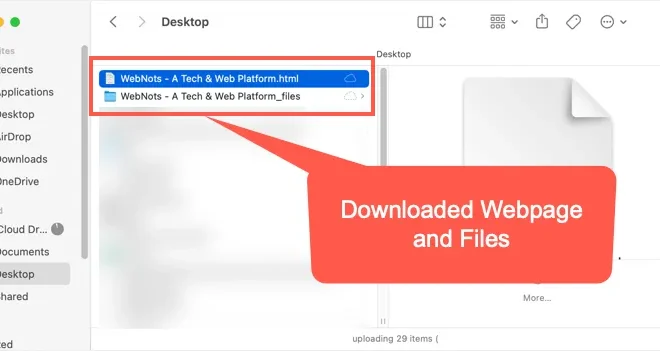How to Use Boolean Values (Logical Values) in Excel

Excel is a powerful program that can handle a variety of functions and calculations across multiple data sets. One of the most important features in Excel is the use of Boolean values, also known as logical values. These values are used to check for certain conditions or compare values to determine if they meet certain criteria. Here are some tips on how to use Boolean values in Excel.
Understanding Boolean Values
Boolean values are used to represent two states, either TRUE or FALSE. They are often used in formulas and functions to evaluate conditions and make decisions based on these evaluations. For example, you might use a formula that says, “IF this condition is TRUE, then do this, but if it’s FALSE, do something else.” These formulas can be used to highlight certain values in a table or chart, or to perform calculations based on certain conditions.
Boolean Functions
There are several Boolean functions available in Excel that allow you to manipulate Boolean values in different ways. Some of the most common functions include:
– AND: This function returns TRUE if all the conditions specified are met. For example, if you want to check if a certain cell is greater than 10 and less than 20, you could use the formula =AND(B2>10,B2<20).
– OR: This function returns TRUE if any of the conditions specified are met. For example, if you want to check if a certain cell is either greater than 10 or less than 20, you could use the formula =OR(B2>10,B2<20).
– NOT: This function returns the opposite of the value it is given. For example, if you want to check if a certain cell is not equal to zero, you could use the formula =NOT(B2=0).
– IF: This function allows you to specify a condition, and then specify what should happen if that condition is met or not met. For example, if you want to check if a certain cell is greater than 10, you could use the formula =IF(B2>10,”YES”,”NO”).
Using Boolean Values in Conditional Formatting
One of the most common ways to use Boolean values in Excel is through conditional formatting. This is a powerful tool that allows you to highlight certain cells or values based on certain conditions. For example, you might want to highlight all the cells that contain values greater than 10 in green, and all the cells that contain values less than 10 in red.
To use conditional formatting, simply select the cells you want to format, and then click on the “Conditional Formatting” button in the “Styles” section of the Home tab. From here, you can choose various formatting options based on specific conditions or rules.
In conclusion, Boolean values are an essential tool for any Excel user. They allow you to evaluate conditions and make decisions based on those evaluations, whether you’re highlighting cells in a chart or performing complex calculations. With the right knowledge, you can use Boolean values to optimize your spreadsheets and get the most out of your data.