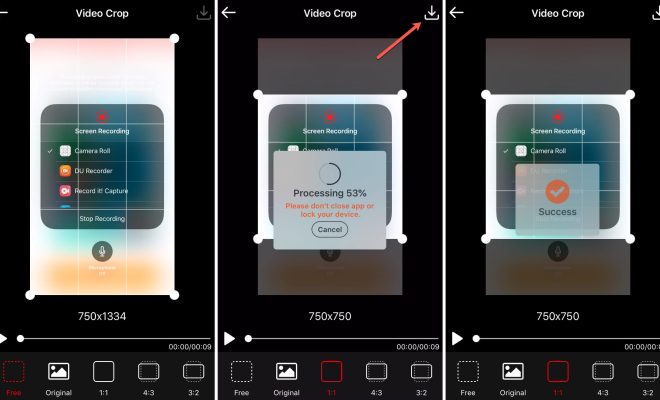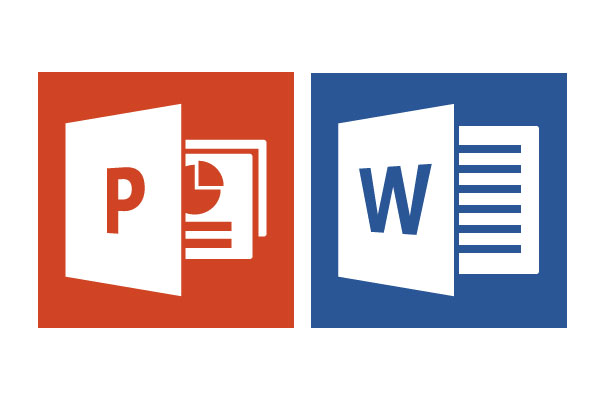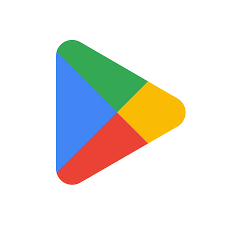How to Use Autocorrect on Android
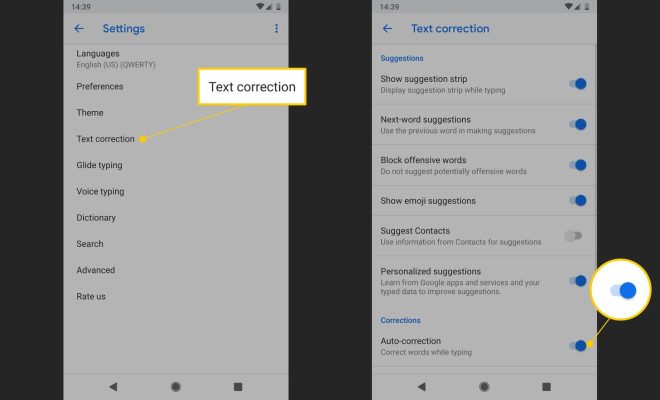
Autocorrect is a common feature on smartphones that helps prevent typos and spelling errors when typing texts or messages. Using Android’s autocorrect feature can make the task of writing or communicating via online platforms easier and faster, which is why knowing how to use this tool is important. In this article, we will explore how to use autocorrect on Android.
Step 1: Activate Autocorrect
The first thing to do is activate the autocorrect feature on your Android device. To do this, you need to go to the keyboard settings on your phone. You can either access these settings from a messaging application or by going directly to the phone settings. Once there, you should see an option to enable autocorrect.
Step 2: Add Words to Autocorrect
If you’re typing a word that is not in the dictionary, the autocorrect feature may not recognize it. To avoid this, you can add the new word to the dictionary. You can do this by typing the word into a message, then clicking on it when the autocorrect suggestion appears. You should see an option to ‘Add to dictionary’. This will ensure that the word is added to your phone’s dictionary and will be recognized in the future.
Step 3: Choose the Degree of Autocorrect
Android devices have different degrees of autocorrect. You can customize the level of autocorrect by going to the keyboard settings. You should see different options such as ‘High’, ‘Medium’, and ‘Low’. Choose the degree of autocorrect that works best for you. High will correct most of your mistakes, medium will correct moderate errors, and low will only correct obvious typos.
Step 4: Reject Autocorrect Suggestions
Sometimes, the autocorrect feature may suggest a word that you don’t intend to use. In such a situation, you can reject the suggestion by clicking on the ‘X’ button or the delete button. Alternatively, you can simply ignore the suggestion and type the word you want.
Step 5: Disable Autocorrect
If you want to disable the autocorrect feature altogether, you need to go back to the keyboard settings and turn off the autocorrect option. This should stop the feature from working on your device.
In conclusion, using autocorrect on Android is an essential tool for effective communication. However, it’s important to remember that there are some errors that may not be corrected by autocorrect. Therefore, it’s always good to double-check your messages before sending them. With the above steps in mind, you can easily use autocorrect on your Android device and enhance your typing experience.