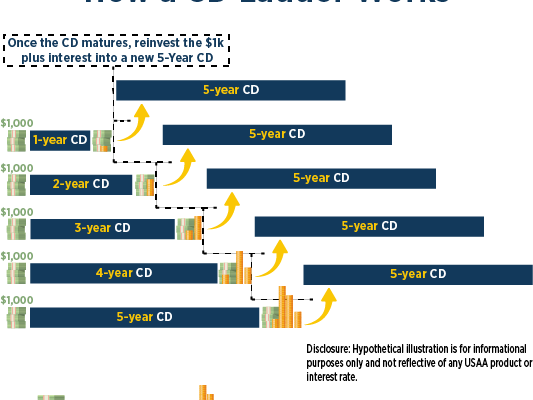How to Use Apple’s Live Text Feature From Your Mac

Apple’s Live Text feature has been making headlines for its ability to seamlessly capture and interact with text within photos and other visual content. This fantastic feature, introduced in macOS Monterey and iOS 15, allows users to copy, translate, look up, and even share highlighted text within images. In this article, we will dive into how to use the Live Text feature on your Mac.
Prerequisites:
To take full advantage of Apple’s Live Text feature, you will need:
1. A Mac running macOS Monterey or later.
2. Photos or images containing legible text.
Step-by-Step Guide to Using Apple’s Live Text Feature on Your Mac:
1. Launch the Photos app or locate an image with text in Finder: Open the Photos app if you have an image containing text saved in your library, or navigate to an image file using Finder.
2. Click on the desired image: Open the image either by double-clicking it within the Photos app or by using the Quick Look feature (pressing spacebar) in Finder.
3. Activate Live Text selection: If the photo contains recognized text, you will notice a Live Text icon (a square with two lines) displayed near the bottom right corner of the image. Click on this icon or simply hover over any part of the text.
4. Highlight and interact with the text: As you hover over the text in your image, it should automatically become highlighted. Click and drag over a specific piece of text to select it, just as you would select text in a document.
5. Perform actions on the selected text: With your desired text selected, right-click (or Control-click) to reveal a context menu offering various options such as Copy, Share (AirDrop, Messages), Translate (if available), Look Up (for searching or defining words), and more.
6. Utilize copied text: If you opt to copy the text, switch to another application like your word processor, note-taking app, or instant messenger and paste the content wherever needed.
7. Translate text (if applicable): If the selected text is in a different language, utilize the Translate option to display a new window with the translated content in your preferred language.
Conclusion:
Apple’s Live Text feature has opened up a world of possibilities for users, allowing seamless interaction with text within images and simplifying tasks like copying contact information from business cards, extracting quotes from photos, or translating menus in foreign languages. With these steps in hand, you can now start using this powerful feature on your Mac and reduce the time spent on manual tasks.