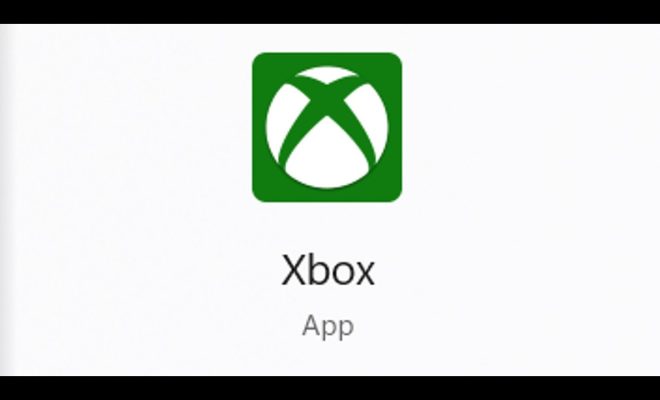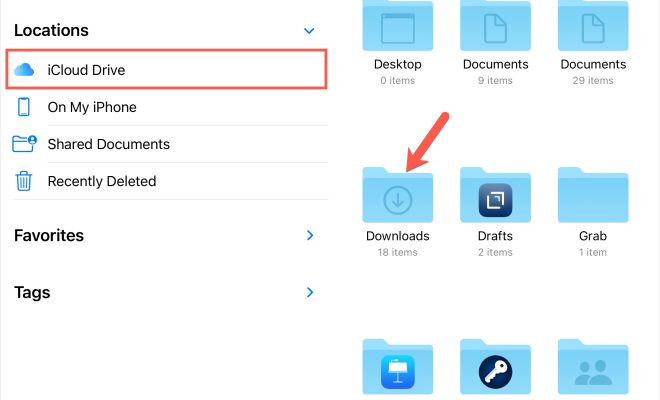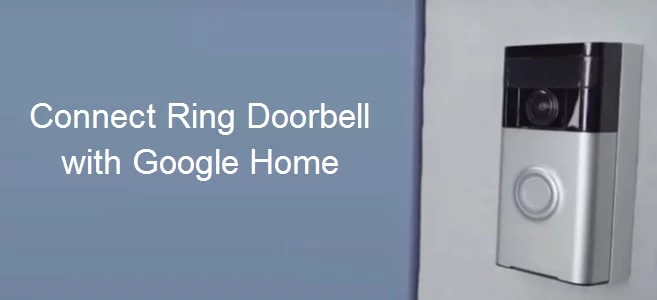How to Use Apple Music in Windows 10
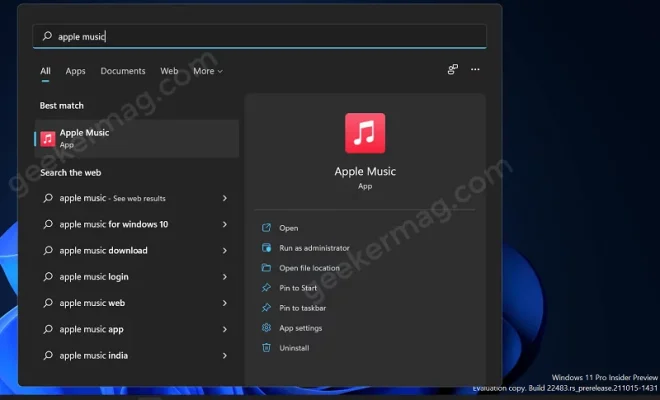
Apple Music is a music streaming service provided by Apple that lets users access a vast collection of music. Previously limited to Apple’s own devices, Apple Music can now be accessed from Windows 10. Here is how to use Apple Music on your Windows 10 PC.
Step 1: Download and Install iTunes
To access Apple Music, you need to first download and install iTunes on your Windows 10 PC. Go to the iTunes website (Apple.com/itunes/download) and click on the “Download” button.
Step 2: Sign up for Apple Music
Once you’ve installed iTunes, open the app and sign up for Apple Music. You’ll be prompted to enter your email address and credit card information. You can also choose to try the service for free for three months.
Step 3: Search and Play Music
After signing up, you can browse the Apple Music library for music by selecting the “For You,” “Browse,” and “Radio” tabs. You can also search for specific artists, songs or albums by using the search bar in the top-left corner.
Once you’ve selected a song, double-click it to play it. Alternatively, you can use the play button on the left of the song title. You can also create playlists and add songs to them.
Step 4: Customize Your Music Experience
Apple Music also lets you customize your listening experience. You can access these customization options by clicking on the “Account” button in the top-right corner.
Here you can access settings, manage your account, and customize your music experience. For example, you can set your music quality, customize your notifications, and set up family sharing.
Step 5: Listen on Other Devices
You can also listen to Apple Music on other devices by using the same Apple ID you used to sign up. This includes iPhones, iPads, and other Apple devices. You can also listen to Apple Music on Android devices by downloading the Apple Music app from the Google Play Store.
In conclusion, Apple Music is a great way to access and play music on your Windows 10 PC. By following these simple steps, you can access a broad range of music and customize your listening experience.