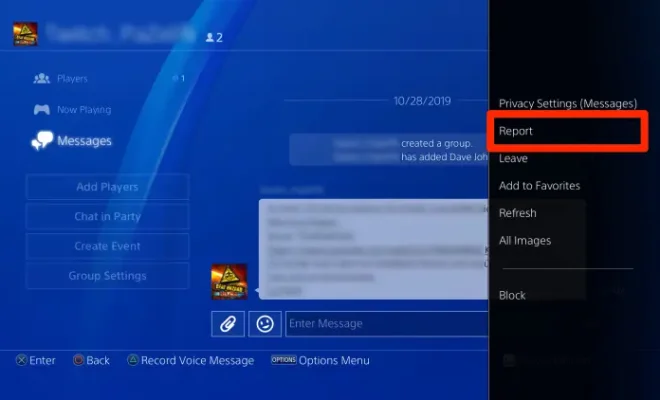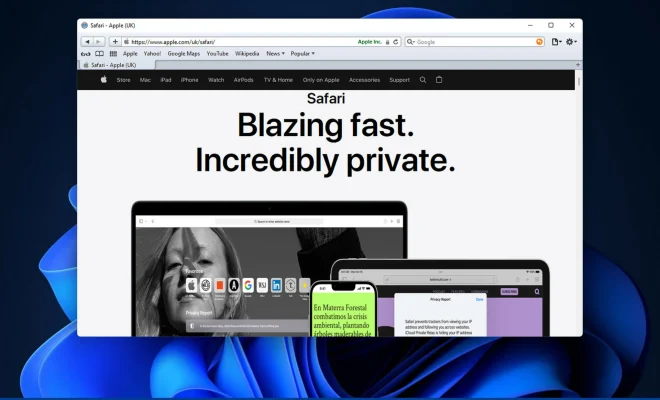How to Use a Universal Remote With Apple TV

Using a universal remote with Apple TV is a great way to simplify your home entertainment setup. By taking all your devices and blending them into one remote, you can avoid the confusion of having too many remotes lying around. It also allows you to control multiple devices at once and seamlessly switch between them without ever having to get up from your couch. In this article, we will be discussing how to use a universal remote with Apple TV.
Setting up Your Universal Remote
The first step to using a universal remote is to set it up. This usually involves installing batteries and syncing it with your TV and other devices. Depending on the brand of universal remote you have purchased, the setup process may vary. Most universal remotes have a programming button that, when held down, will put the remote into programming mode. This is the mode that allows you to sync the remote with your TV and other devices.
Programming Your Universal Remote
Once your universal remote is set up, the next step is to program it to work with your Apple TV. To do this, you will need to locate the code that corresponds to your Apple TV. This is usually located in the instruction manual that comes with your universal remote, or you can also find it online. Once you have the code, follow these steps:
1. Press the “TV” or “Cable” button on your universal remote.
2. Hold down the button that corresponds to your Apple TV until the light on your remote begins flashing.
3. Enter the code for your Apple TV and press the “Enter” button.
4. The light on your universal remote should stop flashing and your remote should now be programmed to work with your Apple TV.
Using Your Universal Remote with Apple TV
Once your universal remote is programmed, you can use it to control your Apple TV just like the original Apple TV remote. To navigate through the Apple TV interface, use the directional buttons on your universal remote. To select an option, press the “OK” or “Enter” button. You can also access the Home screen by pressing the “Menu” button.
One thing to keep in mind when using a universal remote with Apple TV is that some functions may not work exactly the same as they do with the original Apple TV remote. For example, the Siri remote allows for voice commands and gesture controls, while most universal remotes do not. Certain functions may also require additional programming or may not be available on your specific universal remote.
Conclusion
Using a universal remote with your Apple TV can help simplify your home entertainment setup and allow for easy control of multiple devices. By following the steps outlined in this article, you can program your universal remote to work with your Apple TV and gain access to a seamless viewing experience. With a universal remote, you can watch your favorite shows and movies without ever having to fiddle with multiple remotes or get up from your comfortable seat.