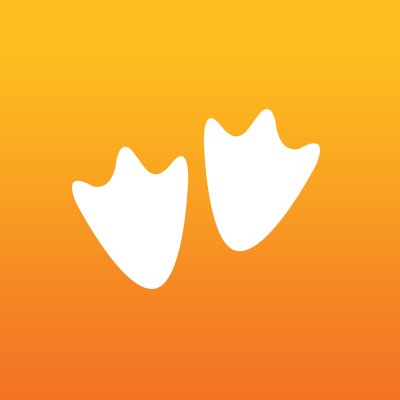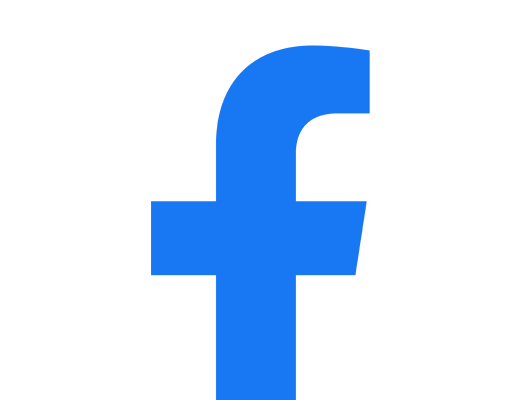How to Update My Towers on My Verizon Phone
Are you having trouble accessing Verizon services on your mobile phone? Do you find it challenging to update your towers? Well, don’t worry, as here are some easy steps to help you update your towers on your Verizon Phone.
Step 1: Check for any updates
The first step is to check whether you have the latest version of your phone’s software. Often, this can help solve many network issues with Verizon. To check for the latest software update, go to “Settings,” click on “System Updates,” and then hit “Check for Update.” If there are any available updates, download and install them.
Step 2: Confirm your phone’s compatibility
Verizon communicates on various frequencies, depending on location and signal strength. Hence, a compatible phone must sync up with the frequency bands of the provider. To verify whether your phone is compatible with Verizon’s frequency, look for the Verizon Wireless website or contact their customer service department.
Step 3: Check for Verizon coverage in your area
Next, make sure that you have Verizon coverage in your area. Verizon covers a vast area of the United States, but it may not work in remote areas. For instance, if you live in a rural area, you may need a satellite signal booster to ensure strong service.
Step 4: Dial “*228”
Once you have confirmed your phone’s compatibility and that your Verizon coverage is available, it’s time to update your towers. To do so, dial “*228” and press “Send.” After that, select the “2” option to update your phone’s roaming capabilities. This step helps you refresh the network coverage map in your area.
Step 5: Follow the prompts
When you follow the prompts, a voice message will prompt you to wait while the process completes. After the system finishes, your phone should restart automatically. Alternatively, you can restart your phone manually.
Step 6: Test the connection
Finally, test your phone’s connection by making a phone call or sending a text message. Your phone should connect immediately to the nearest cell tower and enhance your overall coverage.
If your phone doesn’t connect to the tower, you may need to reach out to Verizon’s customer service for further assistance.
In conclusion, updating your towers on your Verizon Phone is crucial for keeping your mobile phone network working efficiently. If you are experiencing issues with your Verizon phone coverage, follow these six easy steps to update your towers and enjoy a better network.