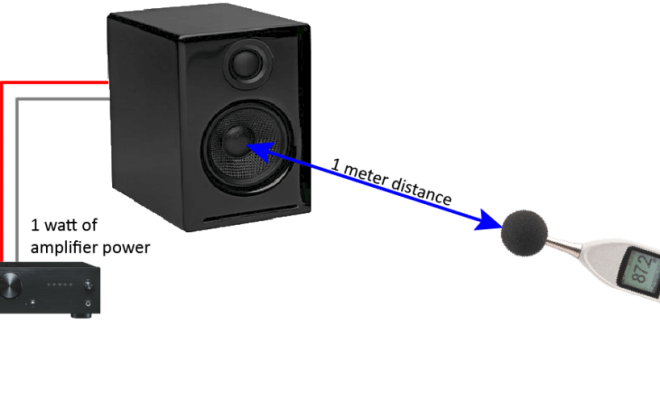How to Unlike All Songs on Spotify

Spotify has become one of the most popular music streaming platforms for millions of people around the world. Whether you’re using it to discover new music or stream your favorites, there might come a time when you want to unlike all the songs you’ve previously saved. Perhaps you’ve outgrown a certain genre, want to make space for new music, or simply want to start fresh. Whatever the reason might be, following these simple steps will help you unlike all songs on Spotify in just a few clicks.
Step 1: Open your Spotify Account
The first step is to open your Spotify account using your desktop or laptop. Once logged in, go to your profile by clicking on your username at the top right corner.
Step 2: Select the “Liked Songs” Playlist
From there, select the “Liked Songs” playlist on the left sidebar. This will take you to the list of all the songs you’ve liked on Spotify.
Step 3: Select All the Songs You Want to Remove
If you’re looking to “Unlike” all the songs in your “Liked Songs” playlist, simply hit “Ctrl + A” if you’re using a Windows PC or “Cmd + A” if you’re using a Mac. This will select all the songs on the playlist.
If you only want to remove some songs, hold down the “Ctrl” key (Windows) or the “Cmd” key (Mac) and click on the selected songs.
Step 4: Remove the Songs
After selecting the songs you want to remove, right-click on the songs and select “Remove from Your Library” from the drop-down menu. This will remove all the selected songs from your playlist.
Alternatively, you can right-click on the playlist and choose “Remove songs” and then select the songs you want to remove.
Step 5: Confirm the Removal
Once you select “Remove from Your Library,” you’ll be prompted with a confirmation message. Click “Remove” to confirm that you want to remove the selected songs from your “Liked Songs” playlist.
And just like that, all the songs that you’ve previously liked on Spotify will no longer be in your library. Keep in mind that if you remove songs from your “Liked Songs” playlist, they’ll be removed from your library as well, so you won’t be able to play or access them from any of your devices.
In conclusion, whether you’re decluttering your playlist or changing your music preferences, unliking all the songs on Spotify is a simple and quick process that you can complete in no time. Just follow these steps and you’ll be able to start afresh with a cleaner, more streamlined music collection.