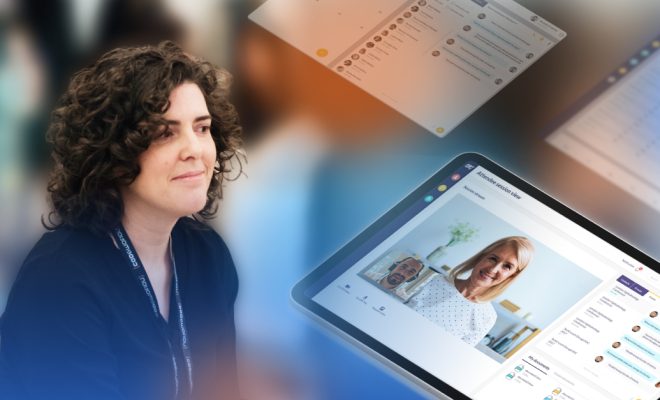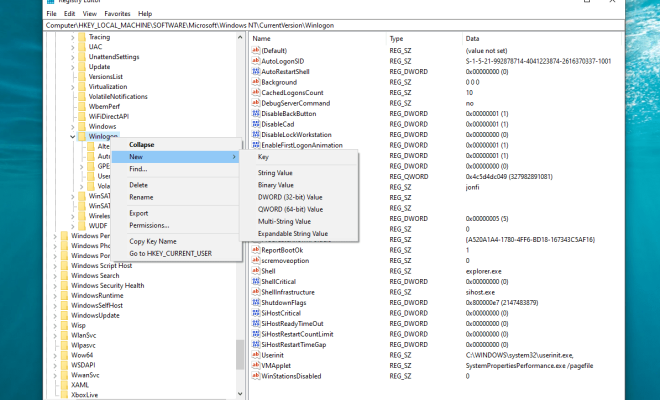How to Turn Off Your MacBook’s Screen: Methods

As a MacBook owner, there may be times when you want to turn off your screen without shutting down your computer completely. This could be because you’re taking a break from work and want to save your battery life or because you want to prevent anyone from accidentally viewing your work while you’re away from your desk. In this article, we’ll discuss several methods for turning off your MacBook’s screen.
Method 1: Use the Power Button
One easy way to turn off your MacBook’s screen is to press the power button once. This will put your computer into sleep mode and turn off the display. To wake it up again, you can simply press any key or tap the touchpad.
Method 2: Use a Hot Corner
Another way to turn off your MacBook’s screen is to use a hot corner. This is a feature in macOS that allows you to perform certain actions by moving your cursor to one of the four corners of your screen. To set up a hot corner, follow these steps:
1. Open System Preferences.
2. Click on Desktop & Screensaver.
3. Click on the Screen Saver tab.
4. Click on Hot Corners.
5. Select the corner you want to use and choose the option “Put Display to Sleep.”
From now on, whenever you move your cursor to that corner, your screen will turn off.
Method 3: Use Terminal
If you’re comfortable using Terminal, you can use it to turn off your MacBook’s screen. Here’s how:
1. Open Terminal.
2. Type “sudo pmset displaysleepnow” (without the quotes) and press enter.
3. Enter your password (this is required because you’re using a sudo command).
4. Your screen will now turn off.
Method 4: Use a Shortcut
Finally, you can use a shortcut to turn off your MacBook’s screen. Here’s how:
1. Press the cmd + shift + power button simultaneously.
2. Your screen will now turn off.
To turn your screen back on, simply press any key or tap the touchpad.
In conclusion, there are several ways to turn off your MacBook’s screen without shutting down your computer completely. Whether you prefer using a hot corner, Terminal, a shortcut, or simply the power button, you can easily save your battery life and protect your privacy by turning off your screen when you’re taking a break.