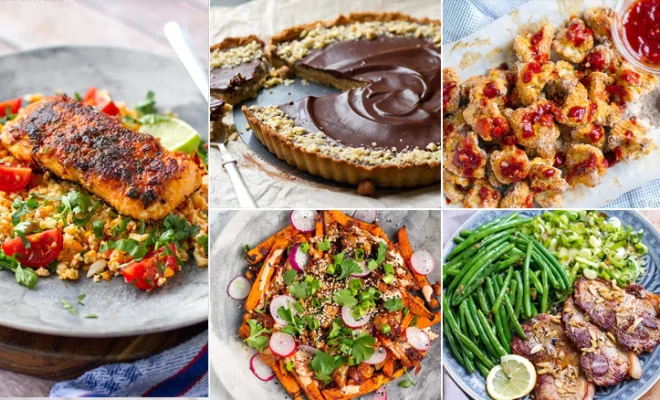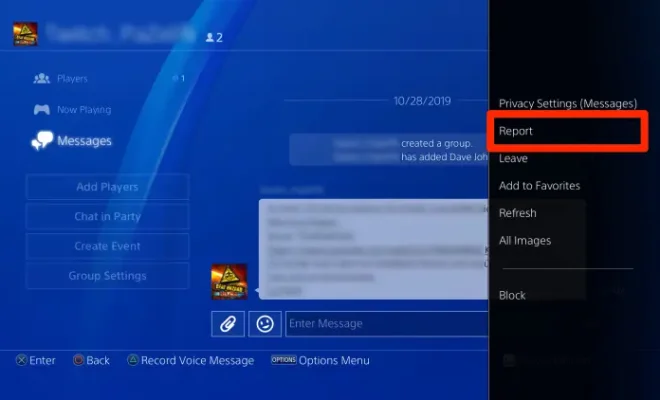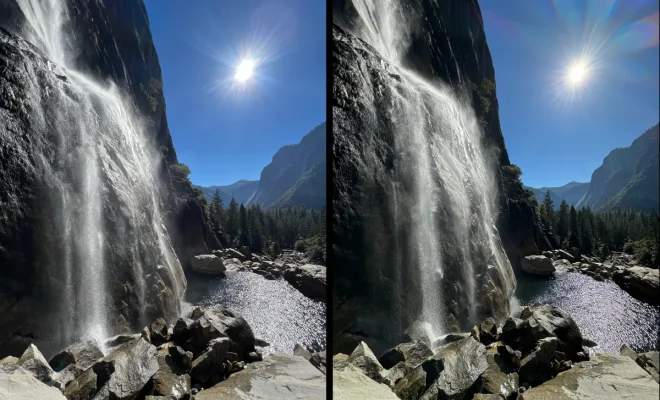How to Turn Off Autoplay on Facebook
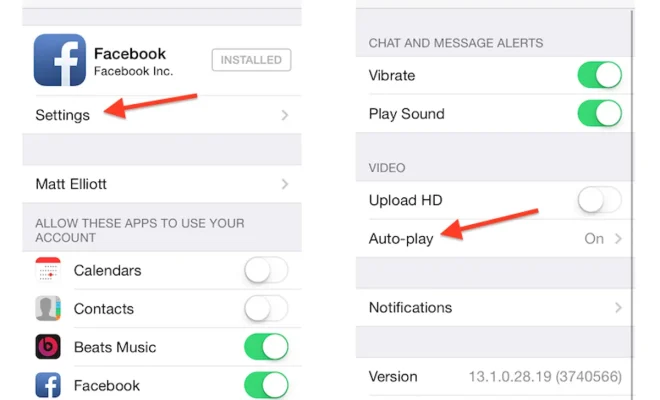
Facebook is one of the most popular social networking sites that has billions of users around the world. It provides videos, news, status updates, and many other features that users can enjoy on their timeline. Some people find it frustrating when a video starts playing automatically when scrolling down the timeline. This feature is called Autoplay, and it can be turned off in a few easy steps. In this article, we’ll show you how to turn off Autoplay on Facebook.
Step 1: Head to Facebook’s Settings
Enter Facebook and click the small triangle down arrow in the top right-hand corner of the screen. A drop-down menu will appear with various settings options to choose from. Click on ‘Settings’.
Step 2: Click on ‘Videos’
After you have selected ‘Settings’ in step one, you will be brought to the ‘General Account Settings’ page. Scroll down and find ‘Videos’ on the left-hand side of the screen.
Step 3: Change ‘Autoplay Videos’ setting
Now, locate ‘Autoplay Videos’ option under ‘Videos’ settings. You will see two options, namely ‘On Mobile Data and Wi-Fi Connections’ and ‘On Wi-Fi Connections Only’. Choose the ‘Off’ option to turn off Autoplay videos completely.
Step 4: Save Changes
Once you’ve made your selection, click the ‘Save Changes’ button at the bottom of the screen. All changes will take immediate effect.
Congratulations, you’ve successfully turned Autoplay off on Facebook. You can now open your timeline without worrying about videos playing automatically on your screen.
In conclusion, Autoplay can be useful for some individuals, but it can also be annoying and inconvenient for others. Turning it off takes a few simple steps, and you can enjoy scrolling through your Facebook page without any disturbances. So, turn off Autoplay and enjoy using Facebook without any interruptions.