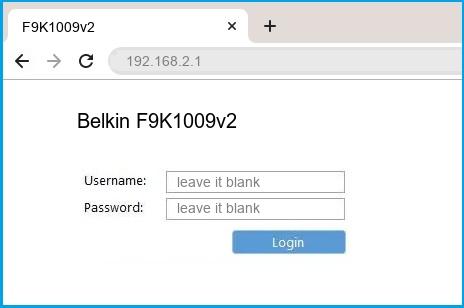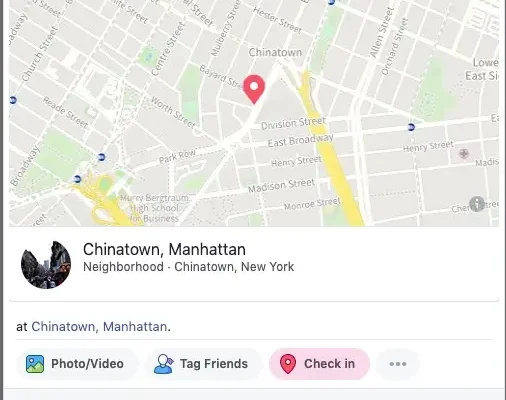How to Turn Off a Pop-Up Blocker on a Mac

Pop-up blockers are great tools to help protect your computer from unwanted advertisements and potentially harmful viruses. However, there may be times when you need to disable the pop-up blocker on your Mac to access certain websites or utilize certain features. Here’s how you can turn off the pop-up blocker on a Mac.
Option 1: Disable Pop-Up Blocker in Safari
1. Open Safari browser on your Mac
2. Click on Safari in the top menu bar
3. Select Preferences from the drop-down menu
4. Click on the Security tab
5. Uncheck the box next to “Block pop-up windows”
6. Close the Preferences window
Option 2: Enable Pop-Ups for a Specific Website in Safari
1. Open Safari browser on your Mac
2. Navigate to the website where you want to allow pop-ups
3. Click on Safari in the top menu bar
4. Select Preferences from the drop-down menu
5. Click on the Websites tab
6. Click on Pop-up Windows in the left-hand menu
7. Find the website you want to allow pop-ups for and select “Allow” from the drop-down menu next to it
8. Close the Preferences window
Option 3: Turn Off Pop-Up Blocker in Chrome
1. Open the Chrome browser on your Mac
2. Click on the three dots located in the top right-hand corner of the browser
3. Select Settings from the drop-down menu
4. Scroll down and click on “Advanced”
5. Under “Privacy and Security”, click on Content settings
6. Scroll down and click on Pop-ups and redirects
7. Toggle the switch to turn off the pop-up blocker
8. Close the Settings window
Option 4: Enable Pop-Ups for a Specific Website in Chrome
1. Open the Chrome browser on your Mac
2. Navigate to the website where you want to allow pop-ups
3. Click on the lock symbol or “Not Secure” in the website address bar
4. Click on Site Settings
5. Scroll down and click on Pop-ups and redirects
6. Click on the drop-down next to “Blocked”
7. Select “Allow”
8. Close the Site Settings window
In conclusion, disabling the pop-up blocker on your Mac is a simple process. Whether you need to disable the blocker altogether or enable pop-ups for a specific website, following these steps will allow you to customize your settings to fit your needs. Always remember to re-enable your pop-up blocker once you’ve finished accessing the desired content to protect yourself from harmful ads or viruses.