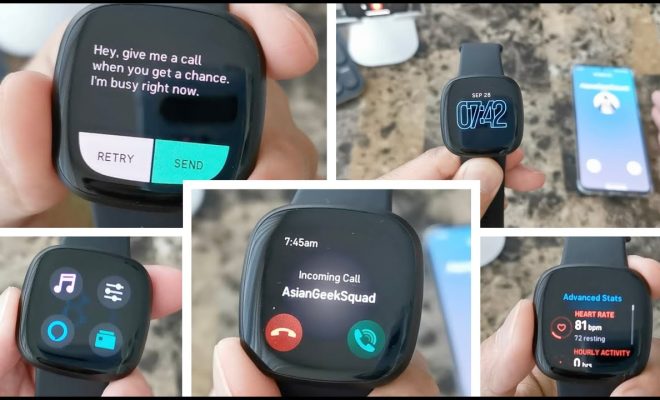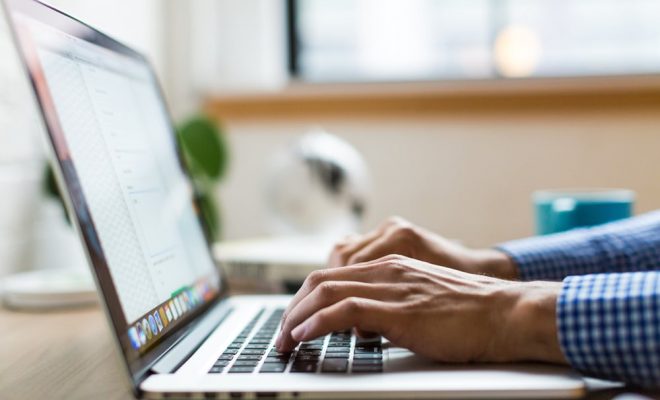How to Switch to Ubuntu Rolling Rhino: A Rolling Release Version of Ubuntu
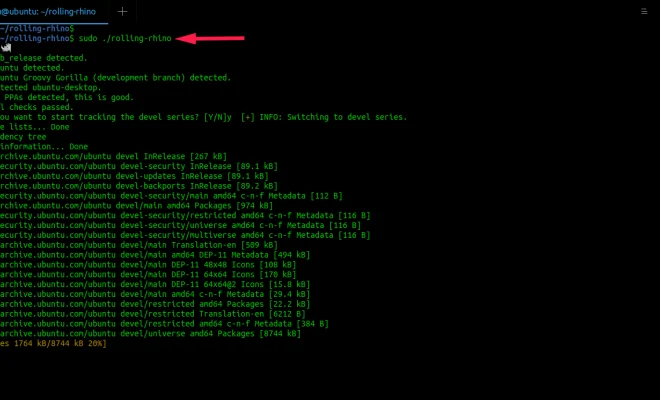
buntu is one of the most popular Linux distributions in the world. It has a great open-source community and is always striving towards making the world a better place with its software. Ubuntu has been releasing its stable version every six months, and its latest version is Ubuntu 20.04 LTS (Long Term Support) released in April 2020. But what if you want to try out the latest features and updates as soon as they are available? Then Ubuntu Rolling Rhino is the perfect choice for you.
Ubuntu Rolling Rhino is the rolling release version of Ubuntu, which means the latest features and updates are released on a rolling basis without waiting for six months. It is not a separate version of Ubuntu, but rather a way of testing all the latest builds before they are released officially.
If you want to switch to Ubuntu Rolling Rhino, here are the steps you need to follow:
Step 1: Backup Your Data
Whenever you switch to a new operating system or version, it’s always essential to back up your data first. It is not just a good practice, but it also ensures that you don’t lose any important data. You can use an external hard drive or cloud storage for backup.
Step 2: Download the Ubuntu Rolling Rhino ISO Image
To install Ubuntu Rolling Rhino, you need to download the ISO image as it contains the necessary files for installation. You can find the ISO image on the Ubuntu website or any other reliable source.
Step 3: Create a Bootable USB Drive
After downloading the ISO image, you need to create a bootable USB drive. You can use tools like Rufus or Etcher to create a bootable USB drive.
Step 4: Boot from the USB Drive
Once you have created a bootable USB drive, you need to boot from it. You can do this by restarting your computer and changing the boot order to USB drive in the BIOS settings.
Step 5: Install Ubuntu Rolling Rhino
After booting from the USB drive, you will see the Ubuntu installation wizard. Follow the on-screen instructions to install Ubuntu Rolling Rhino. You can choose to install it alongside your existing operating system or replace it entirely.
Step 6: Update Ubuntu
After installing Ubuntu Rolling Rhino, you need to update it to get the latest features and updates. You can do this by running the following commands in the terminal:
sudo apt update
sudo apt upgrade
Step 7: Install Additional Packages
Ubuntu Rolling Rhino comes with a bunch of pre-installed applications, but you may need to install additional packages depending on your needs. You can use the Ubuntu Software Center or Terminal to install additional packages.
In conclusion, Ubuntu Rolling Rhino is a great way to test out the latest features and updates rolled out by Ubuntu. It is essential to backup your data first and follow the installation steps carefully. Once installed, don’t forget to update and install additional packages for a better experience. Enjoy the rolling release of Ubuntu!