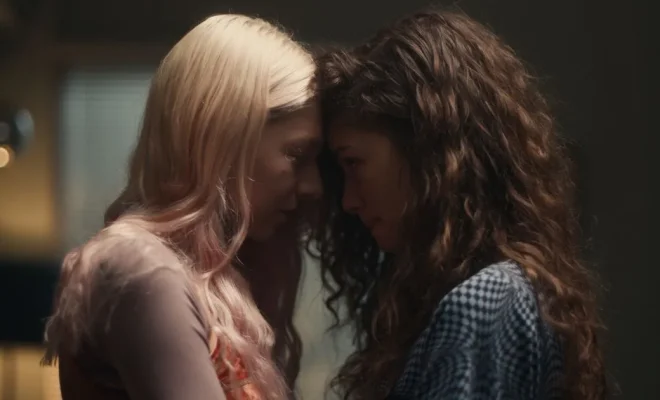How to Switch Microsoft Authenticator to a New Phone

Switching Microsoft Authenticator to a new phone is a straightforward process that ensures your digital security is maintained across devices. Here’s how you can transfer your Microsoft Authenticator codes to your new phone without starting from scratch.
Step 1: Install Microsoft Authenticator on Your New Phone
First, download and install the Microsoft Authenticator app on your new phone. You can find it in the Apple App Store or Google Play Store.
Step 2: Open the Authenticator App on Your Old Phone
Access the Microsoft Authenticator app on your old device. Make sure that you’re able to see your accounts within the app.
Step 3: Initiate the Transfer Process
On your old phone, go to the app settings, and look for an option that says something like “Transfer accounts” or “Backup and restore.” You might have to enable cloud backup if it isn’t already active.
Step 4: Backup Your Accounts
Follow the prompts to create a backup of your accounts on your old phone. This might require you to sign in with your Microsoft account and confirm your backup creation through approving a notification or entering a code.
Step 5: Start the Process on Your New Phone
Now, go to the Microsoft Authenticator app on your new phone. Navigate to settings and select “Transfer accounts” or “Import accounts.”
Step 6: Sign in With Your Microsoft Account
You will be prompted to sign in with the same Microsoft account that you used for backup on your old phone. Make sure you use the same account to ensure a smooth transition.
Step 7: Import Accounts
Once signed in, choose which accounts you’d like to import. The accounts should soon appear on your new device.
Step 8: Confirm Success
After transferring, check that all accounts are present and properly configured by attempting verification with one of them.
Additional Tips:
– Keep both phones together and connected to Wi-Fi during this process.
– Consider keeping the old phone until you have confirmed that everything works correctly on the new device.
– Once satisfied with the transfer, remove account tokens from the old device for security reasons.
By following these steps, you can switch Microsoft Authenticator across devices smoothly, keeping your logins secure throughout the process.