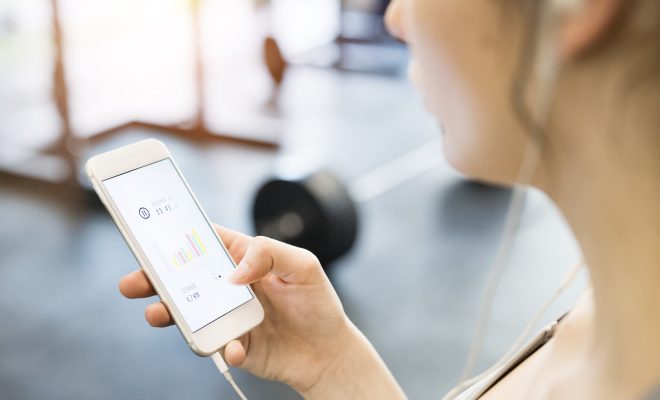How to Sign Out of a Single Sign-On Fire Stick

Single sign-on (SSO) is a convenient way to access various services and applications with one login. The Amazon Fire Stick supports SSO, allowing users to access multiple streaming services without having to log in to each one separately. While SSO streamlines the login process, it can also be confusing for some users who are not sure how to sign out of a specific service on the Fire Stick. Here’s how to do it:
Step 1: Access the Fire Stick menu
Using your Fire Stick remote, return to the Fire Stick home menu by pressing the home button. From there, select the “Settings” option from the top menu.
Step 2: Navigate to “Applications”
Once you are in the Settings menu, navigate to the “Applications” option, which should be on the second row.
Step 3: Select “Managed Installed Applications”
Under the Applications menu, select the “Managed Installed Applications” option.
Step 4: Choose the app you want to sign out of
This will bring up a list of all the apps that are installed on your Fire Stick. Scroll until you find the app that you want to sign out of.
Step 5: Click on “Force Stop”
Once you have selected the app you want to sign out of, scroll down to the bottom of the screen and click on the “Force Stop” option.
Step 6: Confirm “Force Stop”
A pop-up will appear asking if you want to confirm the force stop action. Click “OK” to confirm.
Step 7: Open the app again and sign in
Now that you have successfully signed out of the app, you can reopen it and sign in again. Once you are signed in, your Fire Stick will remember your login credentials and you will not need to enter them again until you decide to sign out.
In conclusion, signing out of a single sign-on Fire Stick is relatively simple, however it can take a bit of navigating to find the right settings. By following the above steps, you can easily sign out of an app while keeping your other SSO logins active. This can be a useful feature for households with multiple users or for individuals who use guest accounts and want to prevent others from accessing their personal profiles.