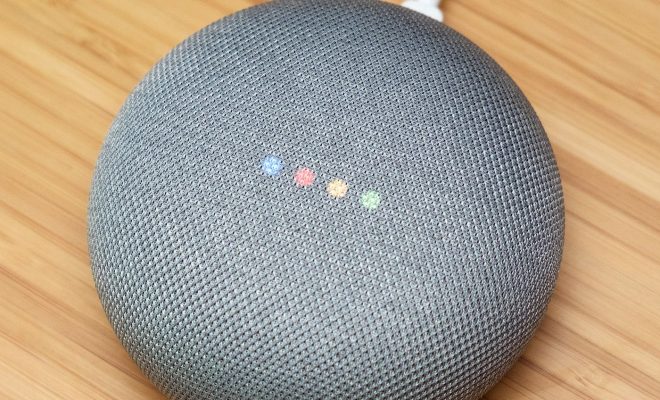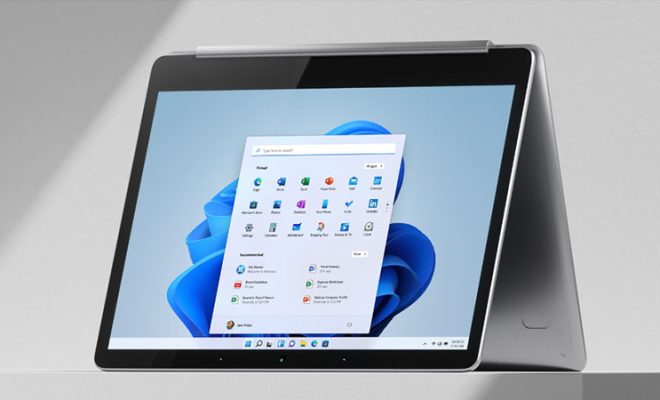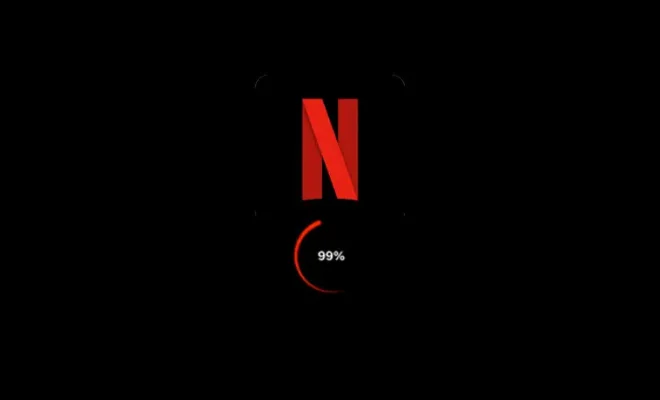How to Set Your Homepage in Firefox

Firefox is one of the most popular internet browsers available today, known for its reliability, security, and user-friendly interface. One of the most useful features of Firefox is the ability to set a homepage, which is the page that loads every time you start the browser. In this article, we will guide you through the simple steps to set your homepage in Firefox.
Step 1: Open Firefox Browser
To set your homepage in Firefox, the first step is to launch the browser. You can do this by double-clicking the Firefox icon on your desktop, or by searching for “Firefox” in your applications list.
Step 2: Go to the Homepage You Want to Set
Next, you need to navigate to the webpage you want to set as your homepage. This could be any webpage you like, such as your favorite news website, social media platform, or search engine. Once the page is loaded in Firefox, you are ready to set it as your homepage.
Step 3: Open Firefox Preferences
To set your homepage in Firefox, you need to access the browser’s preferences. To do this, click on the three horizontal lines in the upper-right corner of the Firefox window. From the drop-down menu, select “Preferences” (on Mac) or “Options” (on Windows).
Step 4: Choose Homepage Settings
Once you are in the preferences window, select “Home” in the left-hand menu. Here, you will see several options for setting your homepage, including “Homepage and new windows,” “Homepage and new tabs,” and “Custom URLs”. To set a specific page as your homepage, choose the “Custom URLs” option.
Step 5: Set Your Homepage URL
In the “Custom URLs” section, you will see a space to enter the URL of the webpage you want to set as your homepage. Simply copy and paste the URL you navigated to in step 2, or type it in manually. Once you have entered the URL, click the “Use Current Page” button to set it as your homepage.
Step 6: Save Changes
After setting your homepage URL, don’t forget to save your changes. To do this, simply click the “Save changes” button at the bottom of the preferences window. Firefox will now remember your chosen homepage and load it every time you start the browser.
In conclusion, setting your homepage in Firefox is a quick and easy process that can save you time and effort every time you launch the browser. By following these simple steps, you can make sure your favorite webpage is always just a click away.