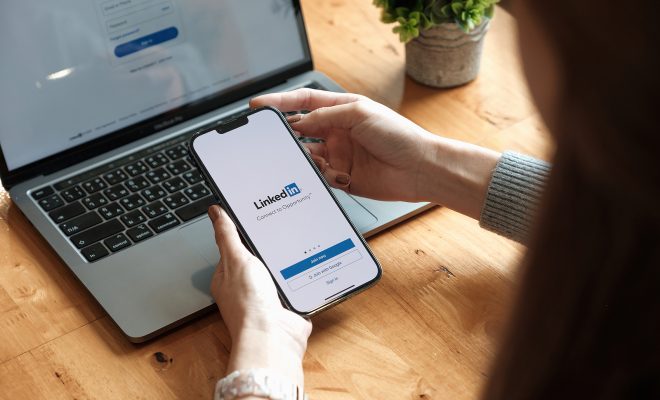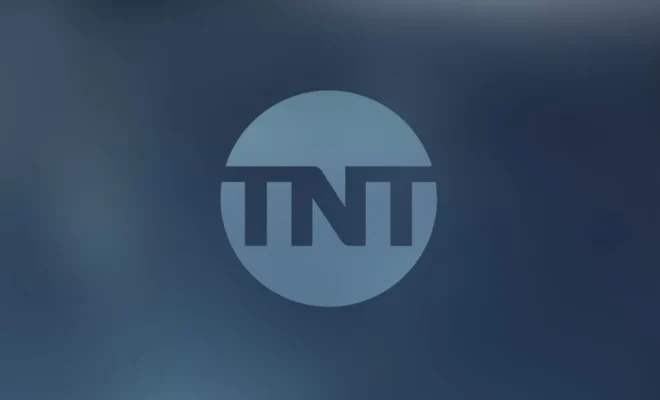How to Set a Custom Gamerpic for Your Xbox Profile

If you’re an avid gamer, you want your Xbox profile to stand out. One way to do that is to set a custom gamerpic. It’s a great way to show off your personality and let others know a little bit about you. Follow these easy steps to set a custom gamerpic for your Xbox profile.
Step 1: Choose your image
The first step is to select the image you want to use. You can choose to use your own picture or a download one from the internet. However, it’s important to ensure that the image is appropriate for all ages, as Xbox has strict guidelines on images that are offensive or inappropriate. Make sure the image is PNG, JPG, or BMP format and at least 1080×1080 pixels in size.
Step 2: Upload the image
Next, you’ll need to upload the image to your Xbox profile. Go to your Profile and select “Customize Profile.” Choose “Change Gamerpic,” then select “Upload a Custom Image.”
Step 3: Crop the image
Once you’ve uploaded the image, you’ll need to crop it. Xbox will give you a square frame, and you need to make sure the image fits within that frame. You can zoom in/out or move the image around until you’re happy with the way it looks.
Step 4: Save and use the gamerpic
Once you’ve cropped the image, click “Save” to apply the changes to your Xbox profile. Your custom gamerpic will now appear on your profile and across all your Xbox-related platforms. Make sure your gamerpic fits the desired shape and format before making any uploads