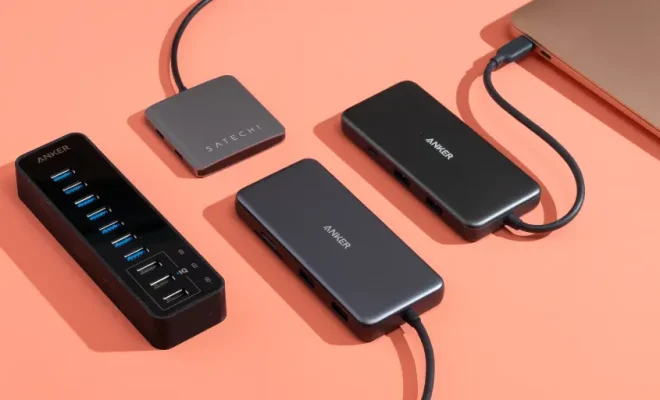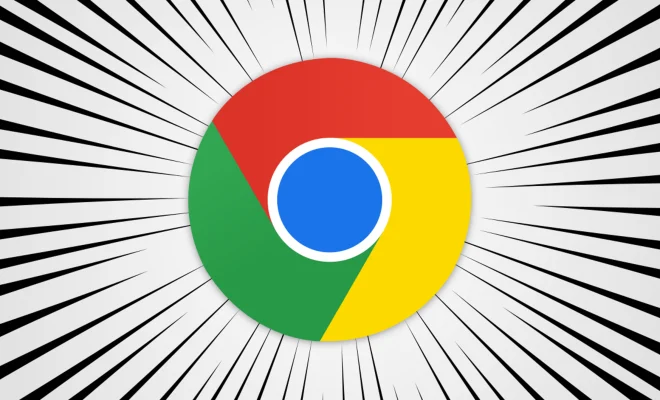How to Search Your iPhone or iPad Using Spotlight Search

Spotlight search is a powerful tool that allows users to search for different files, folders, contacts, and more on their iPhone or iPad. With this feature, you can quickly find anything you need, whether it is a document, an email, a photo, or an app. The following article explains how to use Spotlight search on iPhone or iPad to find what you need.
Step 1: Access Spotlight Search
To access Spotlight Search, you can swipe down from the middle of any home screen on your iPhone or iPad. Alternatively, you can swipe right on the home screen to reveal the search bar. You will know you are in Spotlight Search as you will be able to see a search bar at the top of the screen, and the keyboard will be activated, ready for you to start typing.
Step 2: Type Your Search Query
To start searching, type in the search bar what you are looking for. As you start typing, the Spotlight search feature will start populating results. You can use only one or two keywords, and the search will return suggested results.
Step 3: Check the Results
Once you’ve entered your search query, you’ll likely see numerous results appearing on your screen. Each result will be listed with an icon symbolizing the type of file or information it represents. For example, if you’re searching for a specific app, the app’s icon will appear in the search results. To see all results, you can keep scrolling down.
Step 4: Use Filters
You can use filters to narrow down your search results. Just tap on the filter icon, which is usually at the top right corner of the search screen, and you’ll see a list of categories that apply to your search. For example, if you are looking for an email, you can choose to filter by email, and your search will return only emails.
Step 5: Tap on a Result
When you see a result you want, just tap on it to open it up. If the search result is an app, it will open up. If it is a document or a folder, it will open up inside the Files or Folders app.
Step 6: Clear Your Search
Once you have found what you are looking for, you can clear the search bar by tapping on the ‘x’ button on the right side of it. This will take you back to your home screen or lock screen.
In conclusion, using Spotlight Search on your iPhone or iPad can save you a lot of time and effort when searching for your apps, contacts, documents, and more. By using the steps above, you can quickly locate whatever you’re looking for, making it easy to stay productive on the go. So, next time you need to find something, give Spotlight search a try!