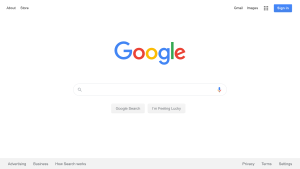How to Screen Record With Audio in Windows 11

Screen recording can be a useful tool for creating tutorials or documenting important information. With the release of Windows 11, the process of screen recording has become even easier. In this article, we will walk you through the steps to screen record with audio in Windows 11.
Step 1: Open the Screen Recording Tool
The first step is to open the screen recording tool. You can do this by pressing the “Windows + G” keys on your keyboard. This will open the Xbox Game Bar, which includes a screen recording tool.
Step 2: Enable audio recording
The next step is to enable audio recording. To do this, click on the settings icon, which looks like a gear cog, in the top-right corner of the Xbox Game Bar. Then, click on the audio tab, and make sure that the audio recording is turned on.
Step 3: Start Recording
To start recording your screen, click on the record button, which looks like a circle with a dot in the middle. You can also use the keyboard shortcut “Windows + Alt + R” to start recording.
Step 4: Stop Recording
To stop the recording, click on the stop button in the Xbox Game Bar or use the keyboard shortcut “Windows + Alt + R” again.
Step 5: Save the recording
Once you have finished recording, you can save the recording by opening the Xbox Game Bar and clicking on the “Show captures” icon, which looks like a camera. From there, you can trim the video and save it to your desired location.
Conclusion
Screen recording with audio is a simple process in Windows 11 that can be used for various purposes. Whether you want to create tutorials or document important information, Windows 11 has made it easier than ever to record your screen. With the steps outlined in this article, you can begin screen recording with audio in no time.