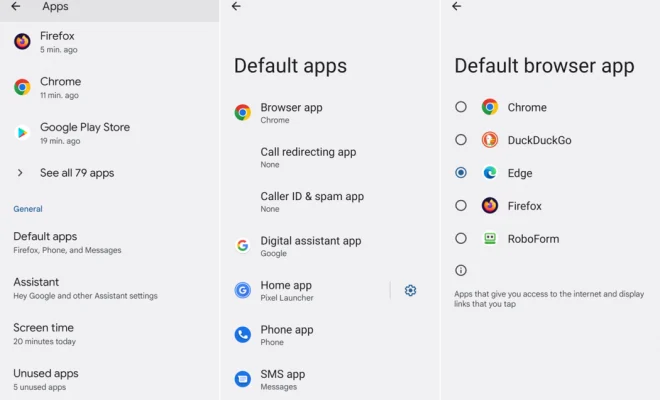How to Save Images to PNG Format

Introduction
In the world of digital images, there are several formats to choose from, each catering to different needs and requirements. One popular and widely used format is the Portable Network Graphics (PNG) format. The PNG format provides lossless compression, maintaining image quality while reducing file size, and has better support for transparency compared to other formats like JPEG and GIF. This article will guide you through the steps to save images in PNG format using various tools and platforms.
Saving Images as PNG in Windows
1. Microsoft Paint: For users running Windows operating systems, Paint is a commonly available built-in image editing software.
a. Open the image you want to save as PNG in Microsoft Paint.
b. Click on File, then Save As.
c. In the Save As dialog box, click on the dropdown menu next to Save as type.
d. Select “PNG (*.png)” from the list of options.
e. Choose a location to save the file and click on Save.
2. Additional Image Editing Software: There are various third-party tools available for Windows that provide more advanced editing features, such as Adobe Photoshop, GIMP, or Paint.NET. Use these tools if you require more control over your images or need additional features not available in Microsoft Paint.
Saving Images as PNG on macOS
1. Preview: macOS comes with a built-in image viewer/editor called Preview.
a. Open the image you want to save as PNG in Preview.
b. Click on File in the menu bar, then choose Export.
c. In the Export window, click on Format dropdown menu and select PNG.
d. Choose a location to save the file and click on Save.
2. Additional Image Editing Software: Just like Windows users, macOS users can utilize third-party tools such as Adobe Photoshop or GIMP for more advanced image editing.
Saving Images as PNG on Mobile Devices
1. iOS: For iPhone users, screenshots and saved images captured within certain applications are automatically saved in PNG format. However, if you need to convert an existing image to PNG, you can use apps such as “Image Converter” or “iMazing HEIC Converter.”
2. Android: In Android, default image editing options may vary depending on the device manufacturer, but there are several third-party apps available on the Google Play Store that can help you save images as PNG, such as “Pixlr”, “Photo & Picture Resizer”, or “PicsArt Photo Editor.”
Saving Images as PNG in Online Editors
If you’d prefer not to install or utilize a separate software to accomplish this task, online editors can be a great solution. Websites like Pixlr and FotoJet offer online services that allow users to convert and save images in various formats, including PNG.
Conclusion
Saving images in the PNG format is essential if you require lossless compression and transparency support for your digital images. As discussed in this article, you can quickly and easily save images as PNG using the built-in tools found in Windows and macOS or through third-party image editing software and online photo editors. With these tools at your disposal, saving images as PNG becomes a simple and efficient process.