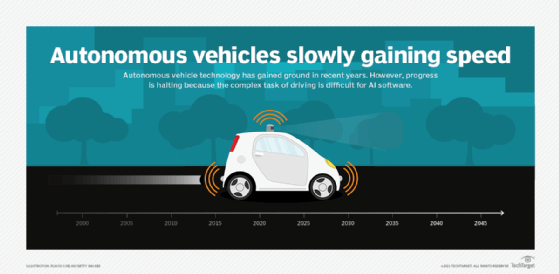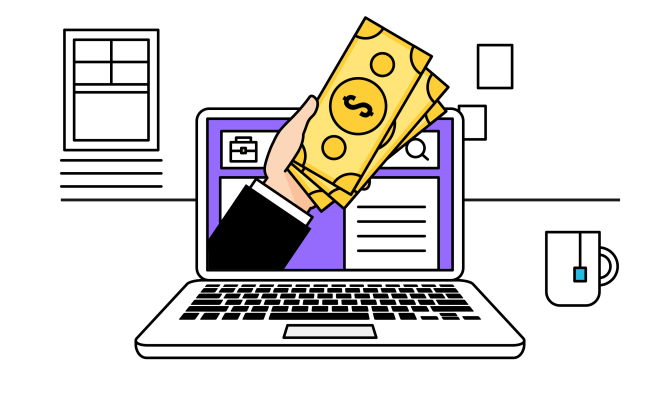How to Save Adobe Illustrator Files as JPEG, PNG, and More

As an Adobe Illustrator user, you probably know that the software is used to create vector-based graphics. However, there are instances when you need to save your work in other file formats like JPEG, PNG, and more. In this article, we’ll show you how to save Adobe Illustrator files as JPEG, PNG, and more, so you can stay productive and versatile in your design projects.
Saving Adobe Illustrator Files as JPEG
JPEG or JPG (Joint Photographic Experts Group) is one of the most commonly used file formats for images on the web. Here’s how you can save your Adobe Illustrator files as JPEG:
1. With your Adobe Illustrator file open, go to “File” > “Export”.
2. In the “Export” dialog box, select the folder where you want to save the file.
3. In the “Save as type” drop-down menu, select “JPEG”.
4. Click on “Export” and a “JPEG Options” dialog box will appear.
5. Choose your options such as image quality and color model.
6. Once you’re done, click on “OK,” and your file will be saved in JPEG format.
Saving Adobe Illustrator Files as PNG
PNG or Portable Network Graphics is a file format that is commonly used for web graphics because it preserves transparency. To save your Adobe Illustrator file as PNG, follow these steps:
1. Go to “File” > “Export”.
2. Select the folder where you want to save the file.
3. In the “Save as type” drop-down menu, select “PNG”.
4. Click on “Export” and a “PNG Options” dialog box will appear.
5. Choose your options such as transparency, interlacing, and background color.
6. Once you’re done, click on “OK,” and your file will be saved in PNG format.
Saving Adobe Illustrator Files as PDF
PDF or Portable Document Format is a file format that is commonly used for digital documents. It preserves the look and contents of the document including images, text, and graphics. To save your Adobe Illustrator file as PDF, follow these steps:
1. Go to “File” > “Save As”.
2. In the “Save As” dialog box, select “PDF” as the format.
3. Choose your options such as PDF preset, page range, and compression.
4. Click on “Save” and your file will be saved in PDF format.
Saving Adobe Illustrator Files as SVG
SVG or Scalable Vector Graphics is a file format that is commonly used for web graphics because it preserves vector graphics. To save your Adobe Illustrator file as SVG, follow these steps:
1. Go to “File” > “Save As”.
2. In the “Save As” dialog box, choose “SVG” as the format.
3. Choose your options such as SVG profile and font handling.
4. Click on “OK” and your file will be saved in SVG format.