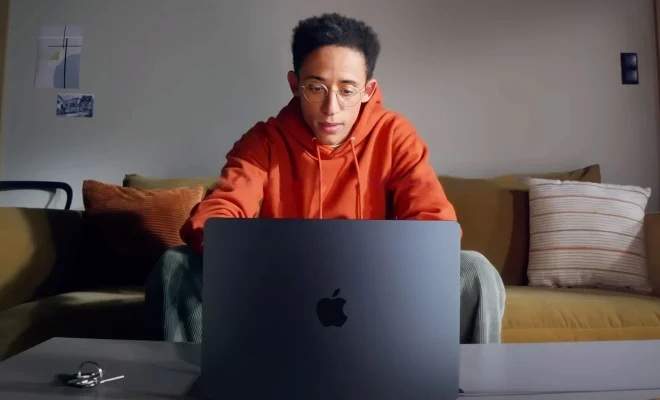How to Run Old Programs with Compatibility Mode in Windows

In the fast-paced world of technology, it is not uncommon for newer operating systems to render old programs and applications unusable. While it is easy to get caught up in the latest software releases, it is necessary to hold onto essential legacy applications for an uninterrupted workflow. Fortunately, Windows has a unique feature to tackle this issue, known as Compatibility Mode. This article explains how to run old programs with Compatibility Mode in Windows.
What is Compatibility Mode?
Compatibility mode is a feature in Windows that allows older applications to run without any issues on newer operating systems. It changes the operating system processes and configuration settings to match the software that was created when the program was first launched, allowing it to function correctly. In other words, Compatibility mode is an essential tool that enables users to run outdated applications smoothly.
How to Run Old Programs with Compatibility Mode in Windows?
Follow the below steps to enable Compatibility Mode in Windows:
Step 1: Locate the program you want to run in Compatibility mode. Right-click on the program and select ‘Properties’ from the drop-down menu.
Step 2: A ‘Properties’ window will appear. Click on the ‘Compatibility’ tab on the top of the box.
Step 3: Under ‘Compatibility mode,’ check the box that says “Run this program in compatibility mode for:” and select the Windows version from the drop-down menu that corresponds to the year that the program was launched. For instance, if the software was created in 1995, choose Windows 95 as the mode.
Step 4: If necessary, tick the box that says “Run this program as an administrator” under settings to give the program full permissions to access system resources.
Step 5: After selecting the compatibility mode preferences, select ‘Apply’ and ‘OK’ to save the changes.
Step 6: Finally, launch the program, and it should run smoothly.
Conclusion
In summary, Compatibility mode is an essential feature in Windows that enables older programs to function correctly on a newer operating system. The step-by-step guide mentioned above can be used to run old programs with Compatibility Mode in Windows. It is always a good idea to hold onto older software and programs as they may be necessary for completing specific tasks. The compatibility mode feature is a reliable option that ensures no important information is lost or delayed.