How to Run a Virtual Machine on Linux
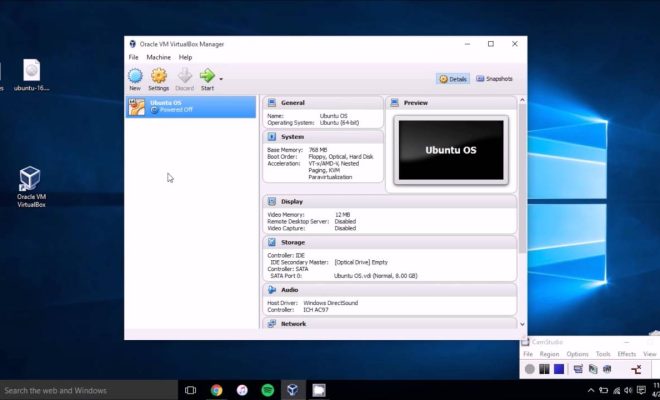
Virtual machines allow users to run multiple operating systems on a single computer. A Virtual Machine is like an emulator that emulates a different operating system on a host machine without the need for separate hardware. With the rise of virtualization, virtual machines have become an essential tool for developers, system administrators, and IT professionals. In this article, we will explore how to run a virtual machine on Linux.
Step 1: Install a Virtualization software package
The first step in running a virtual machine on Linux is to install a virtualization software package. Linux has several virtualization software choices, including VirtualBox, KVM (Kernel Virtual Machine), QEMU (Quick Emulator), and VMware. You can select any of these packages depending on your specific needs.
To install these virtualization software packages, you can use the Linux package manager to search for and install the software. For example, to install VirtualBox, you can simply run the following command:
sudo apt-get install virtualbox
Step 2: Create a Virtual Machine
After installing a virtualization package, the next step is to create a virtual machine. This process involves defining the virtual machine’s parameters, such as its memory size, hard disk, and operating system.
To create a virtual machine, launch the virtualization package you installed and click on the “New” button to begin the creation wizard. Follow the instructions, and select the desired hardware configuration, such as RAM size, virtual CPU cores, and hard disk size.
Select the desired operating system image to run inside the virtual machine. You can install an operating system from a bootable CD or DVD or from an ISO file, or you can use a pre-existing image.
Step 3: Start the Virtual Machine
Once you have created the virtual machine and installed the operating system, you need to start the virtual machine. Click on the “Start” button on your virtualization software to start up the virtual machine.
Make sure to allocate the right resources such as CPU, memory, and storage to ensure efficient running of the system.
Step 4: Use the Virtual Machine
After the virtual machine has started, you will see a window that displays the Virtual Machine’s operating system. Interact with the virtual machine just as if it were a physical machine. You can install applications, software updates, and configure network settings just like in a traditional setup.






