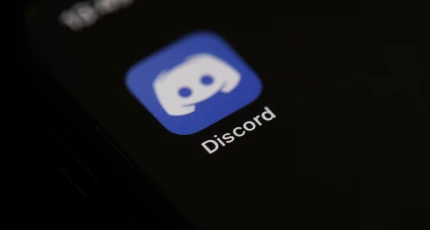How to Remove Junk Files From Your Windows 10 PC

As you use your Windows 10 PC over time, it accumulates a lot of junk files that can take up valuable space on your hard drive and slow your system down. Junk files can include temporary files, old backups, caches, and log files, among others.
Removing these unnecessary files is a straightforward process that can be done manually or automatically using various tools. Here are some steps to help you get started with cleaning up your Windows 10 PC:
1. Use the Built-in Disk Cleanup Tool
The simplest way to remove junk files from your Windows 10 PC is by using the built-in Disk Cleanup tool. This utility scans your system for files that can be safely deleted, such as temporary files, system files, and downloaded program files.
To access Disk Cleanup:
1. Click on the Start Menu button and type “Disk Cleanup” in the search bar.
2. Select “Disk Cleanup” from the search results.
3. Choose the drive you want to clean up and click “OK.”
Once the scan is complete, Disk Cleanup will show you a list of files that can be safely removed. Select the types of files you want to delete and click “OK.”
- Delete Temporary Files
Temporary files are generated by Windows and other programs when they’re opened or used. These files can pile up over time and take up a lot of space on your hard drive. The easiest way to delete temporary files is by using Disk Cleanup, as described above.
You can also delete temporary files manually by navigating to the following locations:
1. C:\Users\\AppData\Local\Temp
2. C:\Windows\Temp
Delete all the files and folders in these directories that you no longer need.
- Uninstall Unused Programs
Another way to free up space on your Windows 10 PC is by uninstalling programs that you no longer use. To do this, follow these steps:
1. Click on the Start Menu button and select “Settings.”
2. Click on the “Apps” option.
3. Find the program you want to uninstall and click on it.
4. Click on the “Uninstall” button.
Follow the prompts to complete the uninstallation process.
- Remove Duplicate Files
Duplicate files can accumulate on your system over time, taking up valuable space. These files can include music, images, videos, and documents. To remove duplicate files, you can use dedicated software, such as Duplicate Cleaner.
To use Duplicate Cleaner:
1. Download and install the software on your PC.
2. Launch the program and select the folders you want to scan for duplicate files.
3. Click on “Scan now” to start the scan.
4. Once the scan is complete, select the duplicate files you want to delete and click on “Delete Selected.”
5. Use a Disk Cleanup and Optimization Tool
While the built-in Disk Cleanup tool is helpful, it may not be enough to remove all the junk files on your PC. Using a dedicated disk cleanup and optimization tool can help you remove all files and improve the overall speed of your system.
Some popular disk cleanup and optimization tools include CCleaner, Glary Utilities, and Advanced SystemCare Pro. These tools scan your system for files that can be safely deleted, including temporary files, system files, and downloaded program files.