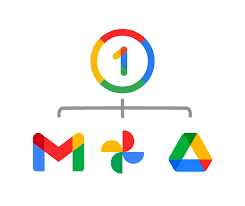How to Quickly Archive or Delete Messages in iOS Mail
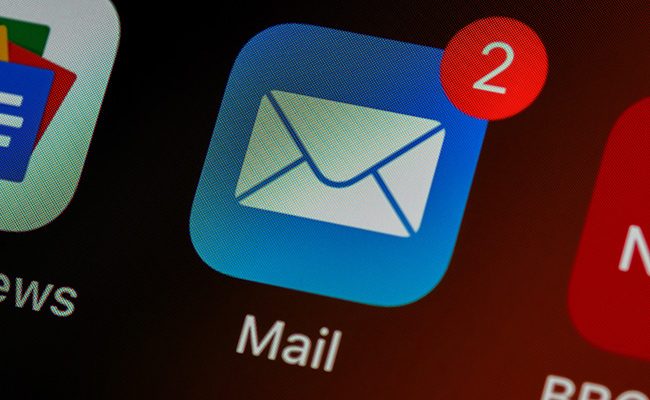
If you’re someone who receives a lot of emails on your iPhone or iPad, having a cluttered mailbox can be a real problem. It can be frustrating when you have to scroll through dozens of messages to find the one you need. Fortunately, there are a few simple tricks you can use to quickly archive or delete messages in iOS Mail. Here’s how.
Archiving Messages
Archiving an email is a good way to remove it from your inbox without deleting it completely. This way, you can still find it later if you need to, but it won’t clutter up your inbox. Here’s how to quickly archive messages in iOS Mail:
Step 1: Open the Mail app on your iPhone or iPad.
Step 2: Swipe left on any email you want to archive.
Step 3: Tap the “Archive” button that appears on the right side of the screen.
Step 4: The email will be moved to your archive folder. To access your archive folder, go to your mailbox list and scroll down to find the “All Mail” folder.
Deleting Messages
If you receive a lot of unwanted emails, deleting them is a good way to keep your mailbox organized. Here’s how to quickly delete messages in iOS Mail:
Step 1: Open the Mail app on your iPhone or iPad.
Step 2: Swipe left on any email you want to delete.
Step 3: Tap the “Trash” button that appears on the right side of the screen.
Step 4: The email will be moved to your trash folder. To access your trash folder, go to your mailbox list and scroll down to find the “Trash” folder.
Batch Actions
If you want to archive or delete multiple emails at once, you can use the Batch Actions feature in iOS Mail. Here’s how:
Step 1: Open the Mail app on your iPhone or iPad.
Step 2: Tap the “Edit” button in the top right corner of the screen.
Step 3: Select all the emails you want to archive or delete by tapping the circle next to each email.
Step 4: Tap the “Archive” or “Trash” button that appears at the bottom of the screen.
Step 5: All the selected emails will be moved to your archive or trash folder.
Conclusion
Using these simple tips can help you quickly archive or delete messages in iOS Mail. This will help you keep your mailbox organized and make it easier to find the emails you need. By taking the time to organize your mailbox, you’ll save time and avoid frustration in the long run.