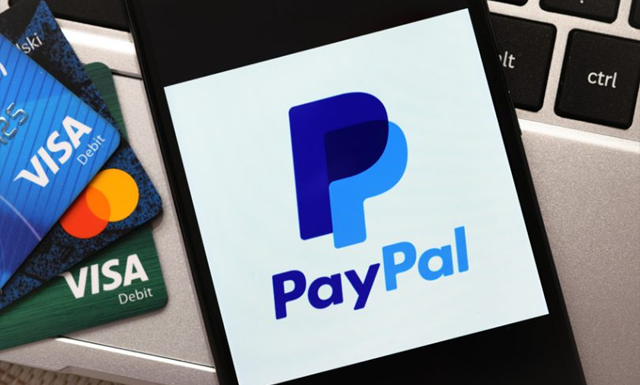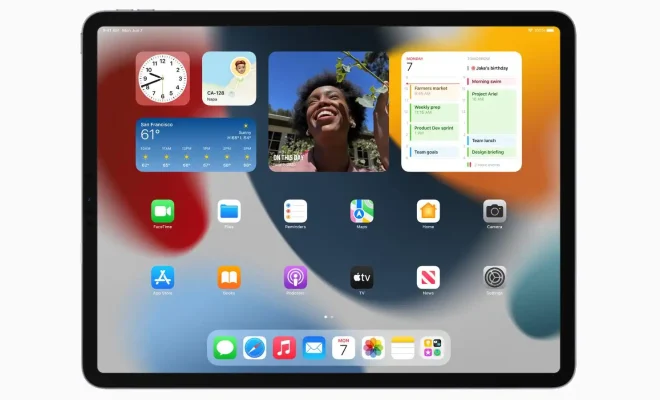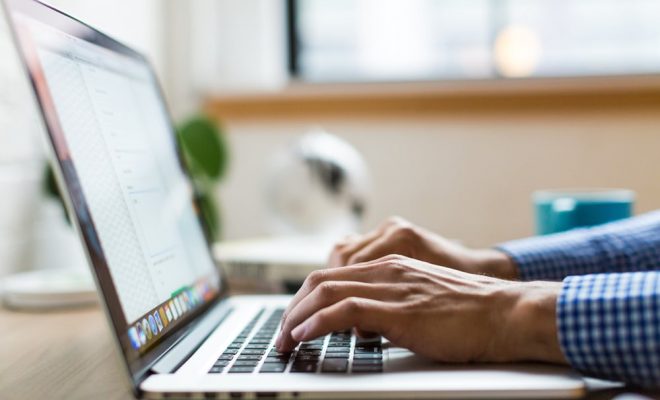How to Put an Echo Dot in Setup Mode

Echo Dot is a popular smart speaker device, which allows you to listen to music, ask questions and control your smart home devices through voice commands. If you are a new user, you need to set up your Echo Dot device before you can start using it. In this article, we will guide you on how to put an Echo Dot in setup mode.
Step 1: Prepare Your Echo Dot
Before starting the setup process, you need to make sure that your Echo Dot is properly plugged into an electrical outlet. The device needs to be connected to a Wi-Fi network, as it requires an internet connection to function.
Step 2: Download the Alexa App
To set up your Echo Dot, you will need to download the Alexa App on your smartphone or tablet. The Alexa App is available for free in the App Store or Google Play Store.
Step 3: Launch the Alexa App
Once you have downloaded the Alexa App, launch it and sign in with your Amazon account. If you don’t have an Amazon account, you will need to create one.
Step 4: Add a Device
Tap on the “Devices” icon at the bottom of the screen and then tap on the “+” icon in the top right corner. Select “Add Device” and then select “Echo” from the list of available devices.
Step 5: Choose Your Echo Device
After selecting “Echo” from the list of available devices, select the specific model of your Echo Dot device. The Alexa App will then prompt you to put your Echo Dot in setup mode.
Step 6: Put Your Echo Dot in Setup Mode
To put your Echo Dot in setup mode, press and hold the action button on the device for about five seconds until the light ring turns orange. This indicates that your Echo Dot is now in setup mode.
Step 7: Connect Your Echo Dot to Wi-Fi
Once your Echo Dot is in setup mode, the Alexa App will prompt you to connect it to a Wi-Fi network. Select your Wi-Fi network and enter the Wi-Fi password when prompted.
Step 8: Complete Setup
After connecting your Echo Dot to a Wi-Fi network, the Alexa App will guide you through the final steps of the setup process. You may be prompted to update your Echo Dot device firmware or set up voice recognition. Once you have completed all the required steps, your Echo Dot is set up and ready to use.
In conclusion, setting up your Echo Dot is a simple process that can be completed in just a few minutes. With the help of this guide, you can easily put your Echo Dot in setup mode and start using your smart speaker device to enjoy hands-free convenience and control.