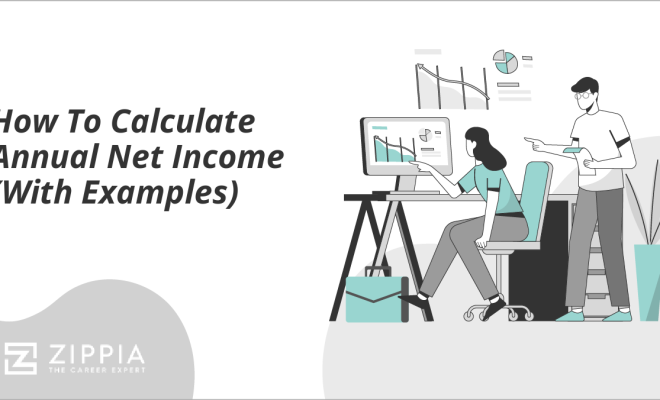How to put a fraction in a calculator
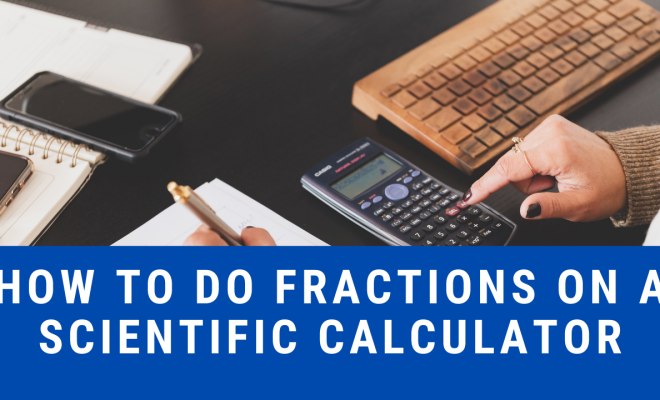
Fractions are an essential part of mathematics that we frequently encounter in our daily lives. However, working with fractions can be challenging, especially when it comes to inputting them into a calculator. In this article, we’ll show you step-by-step instructions on how to put a fraction in a calculator.
1. Choose the right calculator
Not all calculators come equipped with fraction capabilities. To input fractions, you will need a scientific or graphing calculator. You can also use online calculators specifically designed for fractions.
2. Identify the fraction key
On most scientific calculators and some online calculators, there is usually a designated key for fractions – often denoted by “a b/c” or “Frac.” Look for this button before you begin entering the fraction.
3. Input the numerator
Enter the numerator (the number above the fraction line) using the number pad on your calculator. For example, if you want to input the fraction ½, type “1” on your numeric keypad.
4. Press the fraction key
Press the designated fraction key (“a b/c” or “Frac”) that we identified earlier. This will let the calculator know that you want to enter a fractional value.
5. Input the denominator
After pressing the fraction key, enter the denominator (the number below the fraction line). In our example of ½, type “2” on your numeric keypad.
6. Finalize your input
To ensure that your calculator has registered your input as a fraction instead of two separate numbers, press “Enter” or “=”. The display should now show your fraction as entered, such as “1/2”.
7. Perform calculations
Now that you have entered your fraction correctly, you can perform operations such as addition, subtraction, multiplication, or division with other values and fractions.
To add or subtract fractions, convert them to their common denominator and perform the appropriate operation. Multiplying fractions is a straightforward process that involves multiplying the numerators and denominators separately. When dividing fractions, multiply the first fraction by the reciprocal of the second fraction.
8. Converting results
Calculators often present results as decimals. To convert your decimal result back into a fraction, look for a designated conversion key – usually labeled “►Frac” or “d/c.” Press this key to see your final answer in fraction form.
In conclusion, understanding how to put a fraction in a calculator can save you time while solving mathematical equations. Always remember to choose the right calculator, identify the specific function keys, and enter the numerator and denominator correctly. With practice, you will become more comfortable working with fractions on your calculator.