How to Print a Word Document: 5 Steps
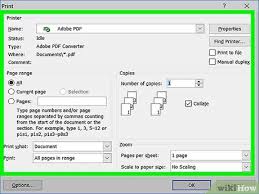
Printing a Word document is a simple and essential task that many of us need in both professional and personal settings. In this article, we’ll guide you through the process of printing a Word document in just 5 easy steps.
Step 1: Open Your Word Document
First, locate and open the Word document you want to print. You can do this by double-clicking the file if it’s stored on your computer or opening Microsoft Word and selecting “Open” from the file menu.
Step 2: Preview Your Document
Before printing, it’s always a good idea to preview your document to make sure everything looks correct. To do this, click “File” in the top left corner of Word, then select “Print.” A preview of your document will appear on the right side of the screen. Be sure to check for any formatting issues or errors that need fixing.
Step 3: Choose Your Printer
Ensure your desired printer is connected and set as the default printer. To check, click on the “Printer” dropdown menu in the Print window you opened earlier. Here, you should see a list of available printers – simply select the one you want to use.
Step 4: Configure Print Settings
Now that you’ve chosen your printer, it’s time to set up your print settings. In the same Print window, you can adjust options such as:
– Number of copies: Indicate how many copies of the document you want to print.
– Print range: Choose to print all pages or specify which pages or sections you’d like to print.
– Orientation: Select between portrait (vertical) and landscape (horizontal) orientation.
– Collation: Choose how multiple copies are organized (e.g., whether they’re collated or uncollated).
– Duplex printing (if supported by your printer): Decide whether to print on one or both sides of the paper.
Feel free to explore other options available in the Print settings to tailor the output to your preferences.
Step 5: Print Your Document
Once you’re satisfied with your settings, click the “Print” button at the top of the Print window. Your document will be sent to the printer, and within a few moments, you should have a physical copy in hand.
By following these five straightforward steps, you’re well on your way to successfully printing a Word document whenever needed. Happy printing!






