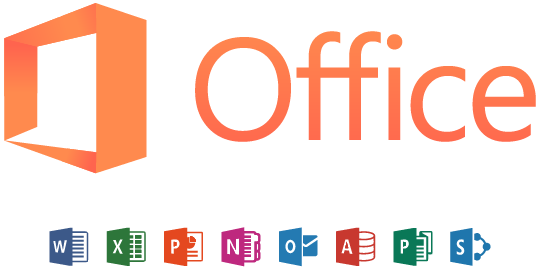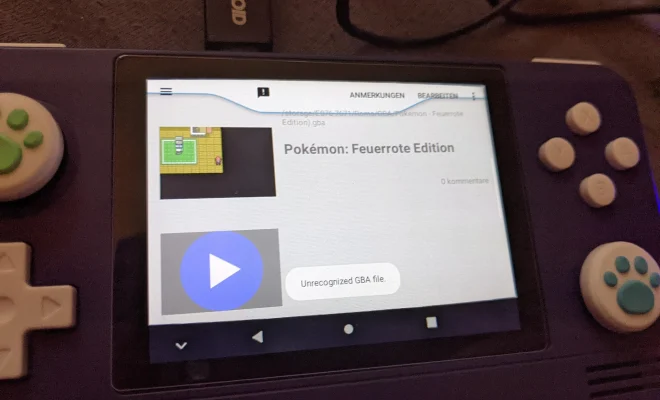How to Open HEIC Files in Windows
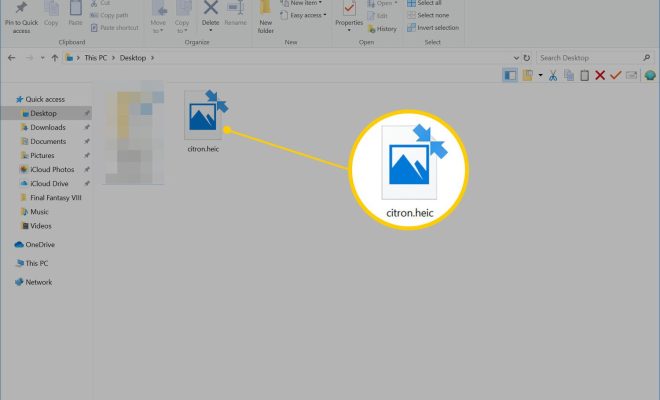
If you’ve recently received an HEIC image file and have tried to open it on your Windows computer, you may have encountered difficulties. HEIC files are a recent addition to the world of image files and are widely used by Apple iOS users. Unfortunately, Windows doesn’t natively support HEIC files, so you’ll need to take a few extra steps to open them. Here’s how you can do it:
Convert HEIC Files to JPEG Format:
The easiest way to open an HEIC file on a Windows computer is to convert it to a JPEG file format. There are various ways to do this both online and offline. Here are a few of them:
Online Conversion: You can use online tools like HEIC to JPEG Converter by Cloud Convert, HEIC Converter by iMazing, and HEIC Converter by Online-Convert to convert HEIC files to JPEG format for free. These tools can convert single or batch files and offer an easy-to-use interface.
Offline Conversion: If you want to convert your files offline, you can use software like iMyFone HEIC Converter, Joyoshare HEIC Converter, and FonePaw HEIC Converter. These tools are easy to use and can convert multiple files at once. They also provide an option to customize image quality before converting it from HEIC to JPEG.
Installing Codec:
You can also view HEIC files on a Windows computer by installing an HEIC codec. Once you have installed the codec, the HEIC files can be viewed like any other image file. Below are the two popular codecs that support HEIC files:
CopyTrans HEIC for Windows: This HEIC codec is free software that allows you to view and organize HEIC files on your Windows PC. The program integrates with Windows Photos and other applications, enabling you to open HEIC files directly from these apps.
Apowersoft HEIC Viewer: This HEIC viewer supports the opening of HEIC files on a Windows PC. This application is free, and once installed, you can simply drag and drop your HEIC files into the viewer to open them.
Conclusion:
Opening HEIC files on your Windows PC can seem daunting at first, but there are many ways to do it. Whether you choose to convert the files to JPEG format or install an HEIC viewer, these methods make it possible to view HEIC files without an iPhone or iPad. Hopefully, this article has given you some guidance on the options available to you when opening these files on your Windows PC.