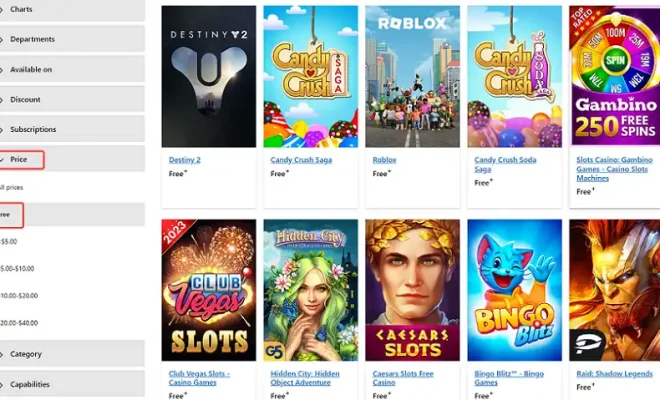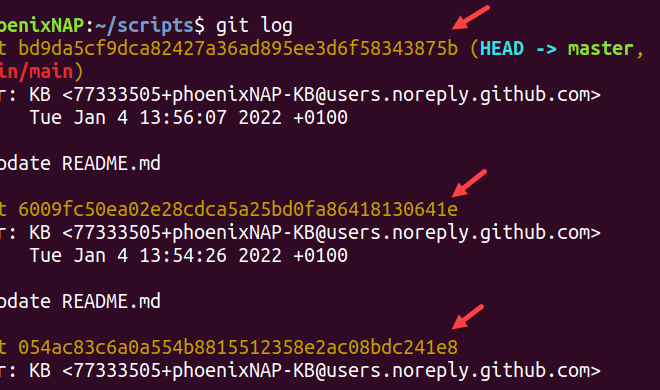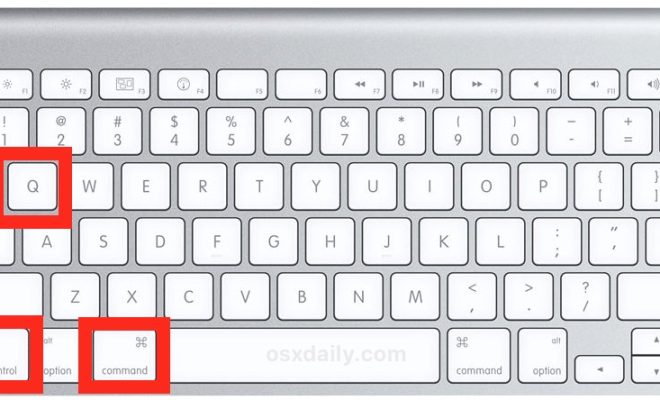How to Make Windows 10 Look Like Windows 7
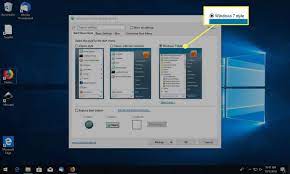
For many users, Windows 7 is still considered the best version of Windows ever released. It was simple, intuitive, and had a classic look that many users adored. However, with the release of Windows 10, Microsoft introduced a new look and feel. If you’re missing that classic Windows 7 look, don’t worry – it’s easy to get. Here’s how to make Windows 10 look like Windows 7.
Start Menu
One of the most significant changes that Microsoft made to Windows 10 was the Start Menu. Gone is the classic Windows 7 Start Menu, and instead, you have a combination of Start Menu and Live Tiles. However, you can switch to the classic Start Menu by right-clicking on the taskbar and going to “Taskbar Settings.” In the settings, turn off the “Use Start full screen” option.
Window Borders
Windows 7 had a distinct border around its windows that many users found appealing. To get that look back, you need to download a free utility called “Windows 7 Theme for Windows 10.” Once it’s downloaded, run the setup and select the options you want. After installing the theme, go to the settings, personalization, themes.
Icons
Windows 7 icons are also a significant part of the classic feel. To get those same icons on Windows 10, you can use a third-party pack. Some popular options are “Windows 7 Icon Pack” and “Windows 7 Icon Pack Installer.” Once you download and install one of these, go to the settings, personalization, themes, and select the “Icons” option.
Wallpapers
Windows 7 had a collection of beautiful wallpapers that some users still love today. Luckily, you can easily set them as your wallpaper in Windows 10. Simply search for “Windows 7 wallpapers” on your preferred search engine. Download and save them to your computer. Once saved, right-click on your desktop and select “Personalize.” From there, choose the “Background” option and select the images you downloaded.
Conclusion
In conclusion, getting that classic Windows 7 look on Windows 10 is easy. You can do it with just a few simple steps. The main thing is that you need to download and install third-party utilities to achieve the look you want. With Windows 10, Microsoft has provided a lot more options for customization. With these easy steps, you can have the best of both worlds.