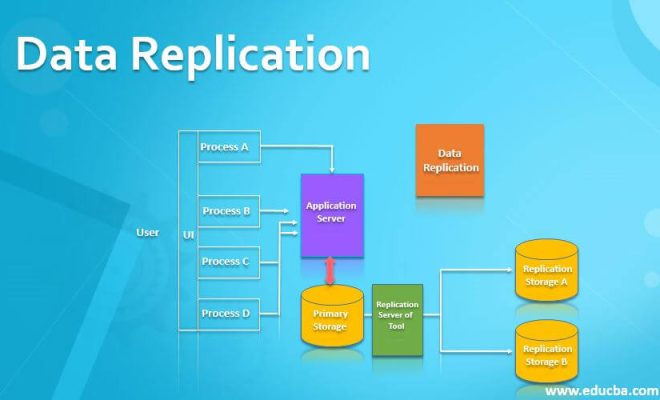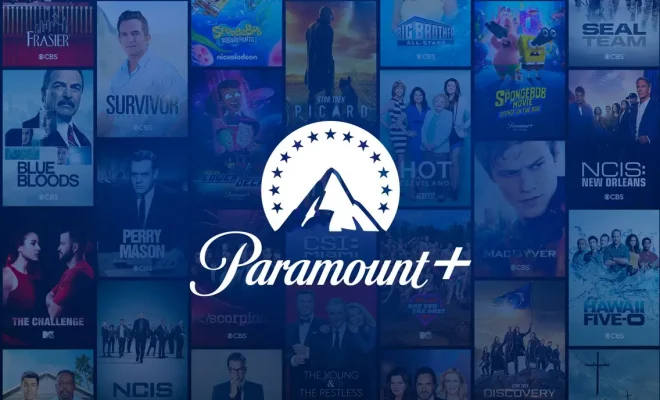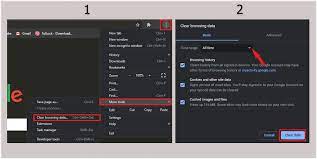How to Make Google Slides Loop (Even Without Publishing)
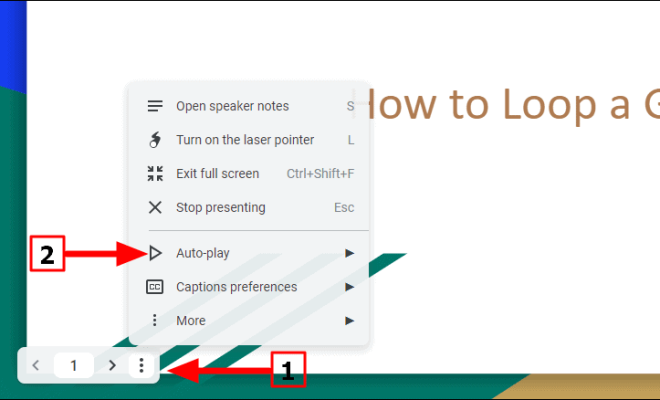
Google Slides is an incredibly powerful presentation tool that has helped countless individuals and businesses create stunning presentations over the years. One great feature of Google Slides is the ability to loop presentations so that they automatically start over once they reach the end, which can be incredibly useful for trade shows, kiosks, or any other situation where you want your presentation to run continuously. In this article, we’ll show you how to make Google Slides loop, even without publishing.
Step 1: Create Your Presentation
Before we get into how to make your Google Slides loop, it’s important to create your presentation. You can do this by going to Google Drive, clicking “New,” and selecting “Google Slides.” Once you’ve created your presentation, add your content and design your slides as desired.
Step 2: Access the Presentation Settings
Now that your presentation is complete, it’s time to make it loop. To do this, open your Google Slides presentation and click on the “Present” button in the top-right corner. This will launch your presentation in full-screen mode.
Step 3: Choose the Looping Option
Once your presentation is in full-screen mode, right-click anywhere on the slide and select “Presentation settings” from the drop-down menu. This will open the presentation settings dialog box.
In the presentation settings dialog box, select the “Loop presentation” checkbox. This will cause your presentation to loop continuously, even if it reaches the end.
Step 4: Save Your Presentation
Now that you’ve set your presentation to loop continuously, it’s time to save your changes. To do this, click the “X” button in the top-right corner of the presentation settings dialog box. This will close the dialog box and save your changes automatically.
Step 5: Test Your Presentation
Finally, it’s time to test your presentation and ensure that it’s looping correctly. To do this, click on the “Present” button again and watch your presentation play all the way through. If it starts over at the beginning, congratulations! You’ve successfully made your Google Slides loop.