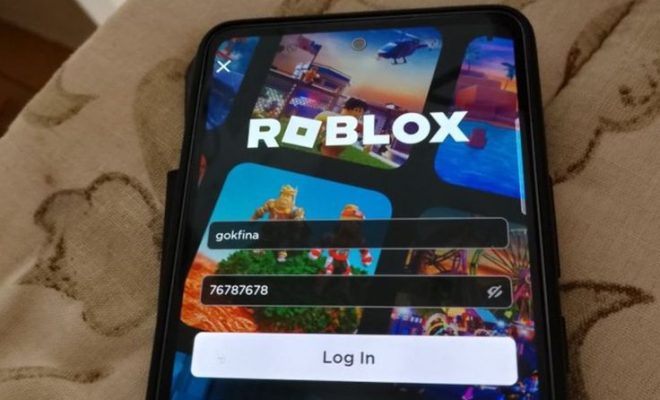How to Make a Screen Recording on PC

Video has become one of the best options for providing necessary information and communicating with users. Most organizations use screen recordings to cover a variety of purposes. Some offer video lessons, but recording and leaving the lecture on their computer is crucial for others. However, users often need help taking screenshots of the screen, as they need to learn how to do it correctly. In case you want to record a screen on your PC and don’t know how to do it, we recommend reading the article on how to make good video edits and reading the guide that will tell you how to take a screenshot using third-party software or the built-in functions of your computer.
Screen Recording Guide
In the digital world, there are a large number of assistants that help you create screen recordings and save valuable materials. However, some users need to remember about the free PC screen recorder and try to do it from their PC. This option is also convenient and simple, but to do it correctly, you need to familiarize yourself with some steps that you need to follow. Below, we will discuss making a high-quality screen recording from your computer using a third-party program.
Utilizing Built-in Features in Windows 10 and Windows 11
To create a screen recording on a PC using the built-in features, you need to open the Xbox Game Bar by pressing Windows + G and select the “Yes, this is a game” checkbox, even if it is not. After this, you should start the recording process by clicking “Record” or using the Windows keys + Alt + R. To stop the recording process, click the “Stop” button. Once you complete the screen recording process, you can find the file in the Recordings folder.
Using Third-Party Software
It is often more convenient for users to use third-party applications to create high-quality screen video recordings. This is because most of these tools offer many valuable features that allow you to not only create a video but also edit it. Below, we will provide a screen recording guide using Free Cam software as an example:
- Download and install the program. First of all, you need to download the software. Remember, to avoid viruses getting onto your computer, you must download the application from the official website. Once the download is complete, install it on your PC, and you can start working!
- Set the settings. Next, you must configure the software and take a few simple steps. First of all, you need to create a place for the video. After that, you need to add a “Source” to record the video from the screen. To add a source, click “+” in the “Sources” section and select “Screen Capture”. It would help if you also edited parameters such as frame rate, resolution, sound sources, etc.
- Start the recording process. Now that all the settings are adjusted, you can move on to the screen recording process. To start recording, you don’t need to perform many complicated steps; click on the “Start Recording” button and enjoy the process.
- Finish recording. When you see that the necessary parts of the video have already been recorded, you need to click on “Stop Recording,” and the process will be completed. Remember, it is essential to keep track of exactly which parts will be recorded on video and, if necessary, set time limits so that the software can start and stop recording independently.
- Review your entry. Once the screen recording process is completed, you can find the saved video in the Recordings folder. Be sure to review the finished material and re-record the video if necessary. Try to be attentive to details to save time. Also, after receiving the finished file, you can edit it, add visual effects, text, transitions, and much more.
As you may have noticed, recording video from the screen is a relatively simple and quick task if you have enough knowledge. This guide shows that to create a high-quality screen recording, you do not need to perform many complex steps but turn to reliable software and enjoy completing this task.
Conclusion
Screen recording has become a great option to preserve and share valuable content with the public. Many educational institutions, companies, and business owners have long used video as the primary key to communicating with audiences. Users prefer watching an exciting video instead of reading long and tedious texts. That is why the skill of recording video from the screen is necessary for those people who want to facilitate the learning process or communication with users.
However, before proceeding with the recording process, you must ensure that you have all the necessary permissions and rights and that the software you choose allows you to perform the essential actions. Selecting the best program will depend on your needs and whether you choose a built-in PC screen recording solution or use a third-party tool like the one mentioned above.