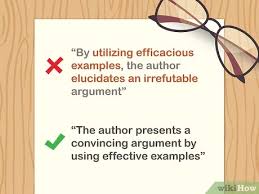How to Make a Game on Scratch

Introduction:
Scratch is a free programming platform that allows people of all ages and experience levels to create interactive stories, animations, and games. Created by the MIT Media Lab, Scratch fosters creativity and problem-solving skills while making the process of game creation fun and accessible. In this article, we’ll walk through the steps to create a simple game on Scratch.
Step 1: Create an account and start a new project
First, you need to sign up for a free Scratch account at www.scratch.mit.edu. Once registered, log in and click on the “Create” button in the top menu to begin your project.
Step 2: Understand the Scratch interface
The Scratch interface consists of four main sections:
1. Stage – This is where your game will be played, and you can see your characters, backgrounds, and game elements in action.
2. Sprites – These are characters or objects that can move or interact with other sprites. You can create sprites from scratch or import images from the default library.
3. Coding blocks – These are what you use to control how your sprites behave during gameplay. Drag and drop these blocks onto sprites to create scripts.
4. Backdrops – Similar to stages but static, backdrops customize the background of your game.
Step 3: Choose your sprites and backdrops
To start creating your game, select one or more sprites from the library or create custom ones using drawing tools. You can also change the backdrop by clicking on the stage icon below the stage area.
Step 4: Code your game logic
Now that you have your sprites and backdrop set up let’s create some scripts that will bring your game to life. Start by selecting a sprite, then drag coding blocks from the block palette to build your script.
Here are some basic scripts to help you get started:
1. Move: Use the “move” block to move your sprite forward or backward in a specific direction.
2. Turn: Make your sprite rotate left or right using the “turn” block.
3. Glide: Glide lets a sprite move smoothly to a specific location on the stage.
4. Repeat: The “repeat” block lets you run a set of instructions multiple times.
5. Conditional Statements (if/else): These blocks allow you to create decisions based on game conditions, such as the position of the sprite or user input.
Step 5: Add interactivity
To make your game more engaging, add user inputs and make your sprites react accordingly. You can use keyboard inputs, mouse interactions, or even scratch-specific inputs like shaking or tilting.
Step 6: Test and refine your game
Keep testing your game by clicking the green flag, and make adjustments to your scripts as needed. Remember to save your work periodically.
Step 7: Share your game with others
With Scratch, it’s easy to share your game with friends and family, or the entire Scratch community! Once you’re satisfied with your creation, click on the “Share” button at the top of the page.
Conclusion:
Creating a game on Scratch provides an enjoyable entry point for anyone interested in learning about programming and game development. With its user-friendly interface and supportive community, Scratch is an ideal platform for unleashing your creativity and stepping into the world of game design. Happy coding!