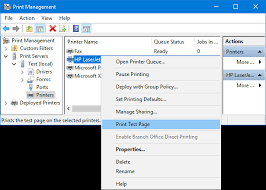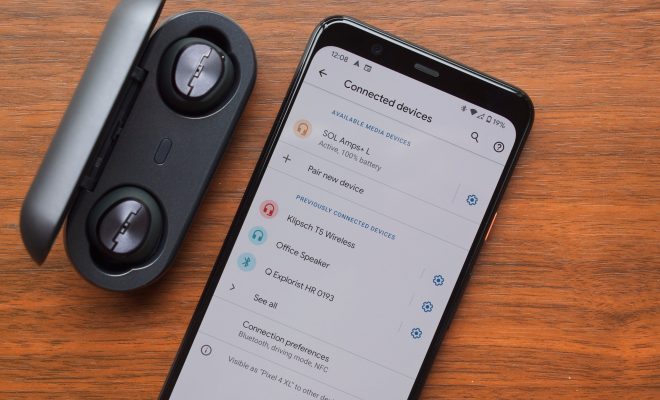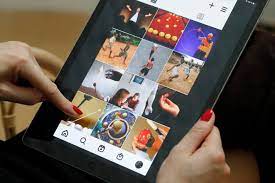How to Lock a Mouse to One Monitor

Locking your mouse to one monitor means that your cursor will not be able to leave that screen unless you manually move it back yourself. This can be a helpful tool for anyone who uses multiple monitors but wants to focus on one screen at a time. Here’s how to lock your mouse to a single monitor:
Step 1: Download a software such as Dual Monitor Tools or Cursor Lock
There are several third-party software available that allows you to lock your mouse to a specific monitor. Dual Monitor Tools is a free software that offers a feature called “Cursor X” that allows you to lock the cursor to a specific monitor. Cursor Lock is another free software that offers similar features.
Step 2: Install the software and launch it
After downloading the software, install it onto your computer and launch it. The software will run in the background while you work.
Step 3: Choose which monitor to lock your mouse to
If you have more than one monitor, you will need to choose which monitor you want to lock your mouse to. This can usually be done through the software’s settings or preferences.
Step 4: Lock your mouse to the chosen monitor
Once you have selected the monitor you want to lock your mouse to, click on the “Lock Cursor onto Screen” option in the software. This will lock your mouse to that monitor, preventing it from wandering onto any other screen.
Step 5: Unlock your mouse when you’re finished
When you’re finished working on that monitor, simply click on the “Unlock Cursor from Screen” option to release your mouse from the lock.
In conclusion, locking your mouse to a single monitor can be a helpful tool for anyone with a multi-monitor setup. By following these simple steps, you can easily lock your mouse to a specific monitor and improve your workflow.
How to Use Verizon Smart Family Parental Controls
As a parent, it can be hard to keep track of your child’s online activity. From social media to YouTube, there are so many platforms that children can access, and it’s important to monitor their usage for their safety. Fortunately, Verizon offers a service called Smart Family Parental Controls that allows parents to manage their children’s smartphone usage. Here’s how to use it:
1. Sign up for the service
To use Verizon Smart Family Parental Controls, you have to sign up for the service. You can do this on the Verizon website or through the My Verizon app. The service costs $4.99 per month per line, and it allows you to monitor up to 20 lines.
2. Choose which devices to monitor
Once you’ve signed up for the service, you can choose which devices you want to monitor. You can monitor your child’s smartphone, tablet, or other internet-connected devices. You can also add trusted contacts to the list, so you can stay in touch with your child’s friends and family members.
3. Set limits on usage
One of the most useful features of Verizon Smart Family Parental Controls is that it allows you to set limits on your child’s usage. For example, you can set a limit on the number of texts or calls your child can make in a day, or you can restrict internet access during certain times of the day or night. This is a great way to ensure that your child isn’t spending too much time on their phone, and that they’re using it responsibly.
4. Monitor online activity
Another useful feature of Verizon Smart Family Parental Controls is that it allows you to monitor your child’s online activity. You can see which websites they’re visiting, which apps they’re using, and which social media platforms they’re active on. This is a great way to stay on top of your child’s online presence and ensure that they’re not experiencing any harmful content.
5. Block inappropriate content
Finally, Verizon Smart Family Parental Controls allows you to block inappropriate content. You can block specific websites or categories of content, such as adult content, gambling sites, or violent websites. This is a great way to ensure that your child isn’t accessing any harmful content while online.
In conclusion, Verizon Smart Family Parental Controls is a great service for parents who want to ensure that their children are safe online. By setting limits on usage, monitoring online activity, and blocking inappropriate content, you can give your child the freedom to use their smartphone while keeping them safe at the same time. If you want to learn more about this service, be sure to check out the Verizon website.