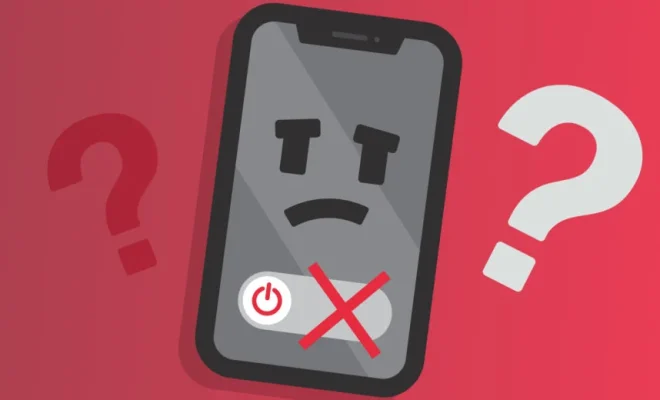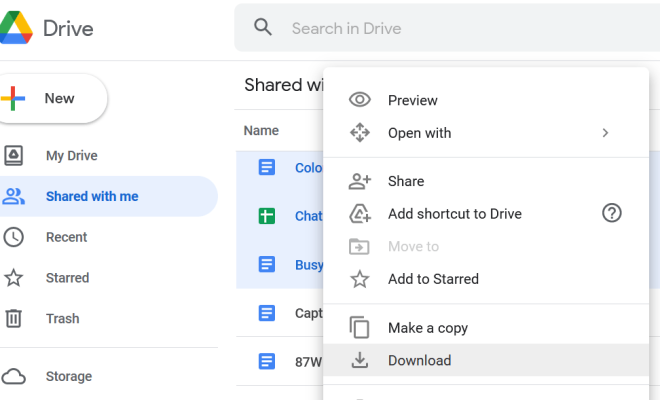How to Install Windows 11

Windows 11 is the latest version of the popular operating system from Microsoft. If you’re looking to upgrade your computer to Windows 11, this article will guide you through the installation process.
System Requirements
Before you begin the installation process, you should make sure that your computer meets the minimum system requirements for Windows 11. These are:
1. A compatible 64-bit processor with at least 1 GHz clock speed and 2 or more cores
2. 4 GB of RAM or more
3. 64 GB of storage or more
4. A DirectX 12 compatible graphics card or integrated GPU with a WDDM 2.0 driver
5. A display with at least 720p resolution and a 9″ or larger diagonal screen size
6. A UEFI firmware with Secure Boot capability
Step-by-Step Installation Guide
1. Backup your data:
Before you start the installation process, it is recommended that you backup all your important data to an external drive or cloud storage service.
2. Download the Windows 11 installation media:
You can download the Windows 11 installation media from the Microsoft website. Make sure you download the correct version for your computer.
3. Create a bootable USB drive:
Once you have downloaded the installation media, you will need to create a bootable USB drive. You can use the Windows USB/DVD Download Tool or Rufus to create the bootable drive.
4. Boot from the USB drive:
Insert the bootable USB drive into your computer and restart your computer. Press the key to enter the boot menu (usually F12 or Delete) and select the USB drive as the boot device.
5. Install Windows 11:
Once you have booted from the USB drive, follow the on-screen instructions to install Windows 11. You will need to select the language, time zone, and keyboard layout, and then enter the product key when prompted.
6. Customize your settings:
Once the installation process is complete, you can customize your settings such as privacy, update preferences, and user accounts.
7. Install drivers and software:
Finally, you will need to install the necessary drivers and software for your computer to function properly. You can do this by downloading the latest drivers from the manufacturer’s website or using a driver update tool.
Conclusion
Upgrading to Windows 11 is a simple process if you follow these steps. Make sure that your computer meets the minimum system requirements, backup your data, and follow the step-by-step guide to install Windows 11. With its new features and improved performance, Windows 11 is definitely worth the upgrade.