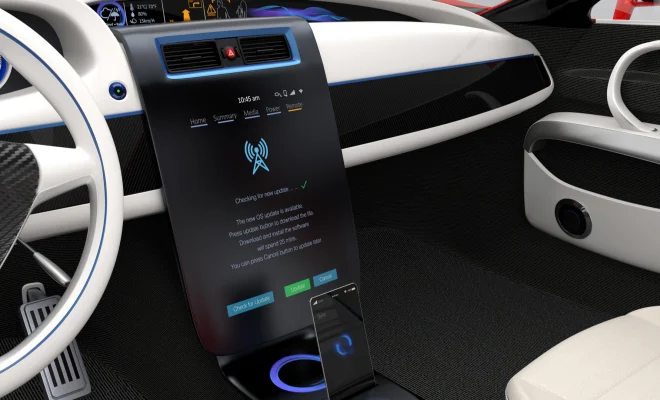How to Install Windows 11 on VirtualBox 7.0

Virtualization has become a popular tool among software developers and system administrators. It allows them to create multiple virtual machines on the same computer, each with its own operating system, software, and settings. VirtualBox is one of the most popular virtualization software tools available today, and it’s completely free to use.
If you’re eager to test out the new Windows 11 operating system, you can easily install it on a virtual machine using VirtualBox. In this article, we’ll go over the simple steps you need to take to install Windows 11 on VirtualBox 7.0.
Step 1: Download the Windows 11 ISO Image
The first step in installing Windows 11 on VirtualBox is to download the Windows 11 ISO image. You can download it from the official Microsoft website. It’s important to make sure you download the correct version (either 32-bit or 64-bit) for your virtual machine.
Step 2: Open VirtualBox and Create a New Virtual Machine
Once you have the ISO image, you need to open VirtualBox and create a new virtual machine. To do this, click on the “New” button in the top-left corner of the VirtualBox interface. This will open the “New Virtual Machine Wizard.” Follow the steps in the wizard to create a new virtual machine.
Step 3: Configure the Virtual Machine Settings
After creating the new virtual machine, you need to configure its settings. This includes setting the amount of RAM, hard disk, and CPU allocated to the virtual machine.
To do this, right-click on the virtual machine you just created and click on “Settings.” In the settings window, you can configure everything from the amount of RAM to the number of virtual processors.
Step 4: Mount the Windows 11 ISO Image
The next step is to mount the Windows 11 ISO image you downloaded earlier. To do this, click on the “Storage” tab in the virtual machine settings window. Then, select the “Controller: IDE” or “Controller: SATA” depending on which you’re using, and click on the “Add” button.
Select “Choose Virtual Optical Disk File” and browse for the Windows 11 ISO image you downloaded. Once you’ve selected the ISO image, click “OK” to mount it.
Step 5: Install Windows 11
Now, you can start the virtual machine and install Windows 11. To do this, click on the virtual machine and click the “Start” button in VirtualBox. The virtual machine will boot up from the Windows 11 ISO image. Follow the prompts to install Windows 11. Make sure to select the correct language, time zone, and keyboard layout.
When prompted for the destination drive, select the virtual hard disk you created earlier when configuring the virtual machine settings.
Step 6: Install VirtualBox Guest Additions
After Windows 11 is installed, you should install VirtualBox Guest Additions to improve the performance and functionality of the virtual machine. Once Windows is up and running, select “Devices” from the top menu in VirtualBox and choose “Insert Guest Additions CD image.”
Follow the prompts to install the Guest Additions software, which includes features like shared folders, mouse integration, and better display resolution.