How to Install or Reinstall Microsoft Office or Microsoft 365
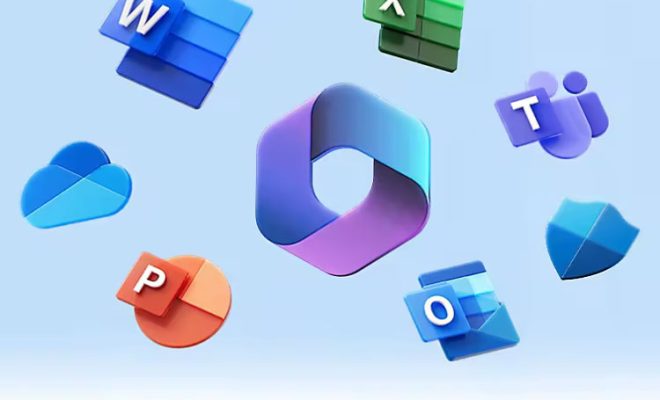
Microsoft Office is a suite of productivity applications that includes programs such as Word, Excel, PowerPoint, and Outlook. Whether you’re a student, professional, or business owner, Microsoft Office is an essential tool for creating and managing documents, spreadsheets, presentations, and emails. In this article, we’ll guide you on how to install or reinstall Microsoft Office or Microsoft 365.
Installing Microsoft Office:
If you’ve recently purchased Microsoft Office, you’ll need to install it on your device. Here’s how:
1. Go to the official Microsoft website and sign in to your Microsoft account.
2. Select the “Install Office” option, which will take you to a page where you can download the installation file.
3. You’ll be asked to choose between Microsoft 365 or Office 2019. Select the option that you’ve purchased.
4. After selecting Office 365 or Office 2019, choose the language and version that you want to install.
5. Select the “Install” button to begin the download.
6. Once the download is complete, open the installation file and follow the on-screen instructions to complete the installation process.
Reinstalling Microsoft Office:
If you’ve already installed Microsoft Office on your device but need to reinstall it, here’s how to do it:
1. Uninstall the existing version of Microsoft Office from your device by going to the Control Panel, selecting “Programs” or “Programs and Features,” and then selecting Microsoft Office.
2. Download the installation file for Office from the Microsoft website.
3. Open the installation file and follow the on-screen instructions to install the software.
4. Once the installation is complete, sign in with your Microsoft account to activate Office.
Activating Microsoft Office:
If you’ve installed Microsoft Office for the first time or have reinstalled it on your device, you’ll need to activate it. Here’s how:
1. Open any Microsoft Office app, such as Word or Excel.
2. You’ll be prompted to sign in with your Microsoft account. If you don’t have a Microsoft account, create one by following the on-screen instructions.
3. Once you’re signed in, enter the product key that you received when you purchased Microsoft Office. If you don’t have a product key, purchase one from the Microsoft website.
4. Follow the on-screen instructions to complete the activation process.
In conclusion, installing or reinstalling Microsoft Office is a straightforward process. Whether you’re a Windows or Mac user, you can easily download the installation file from the Microsoft website and follow the on-screen instructions to install the software. Once installed, activate Microsoft Office by signing in with your Microsoft account and entering the product key. Microsoft Office is an essential tool for anyone who needs to create, edit, and manage documents, spreadsheets, presentations, and emails. With these steps, you can easily install or reinstall Microsoft Office and start using the software to boost your productivity.





