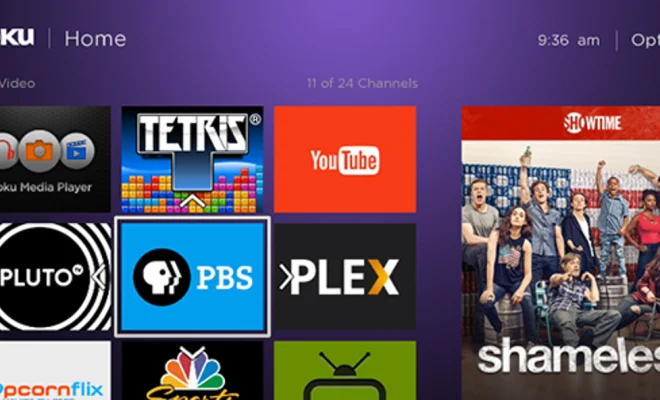How to Install Fonts in Windows 10

As a writer, designer, or just someone who loves customizing their computer, you may want to install and use new fonts on your Windows 10 device. Thankfully, installing fonts on this operating system is a fairly straightforward process that does not require any special skills or software.
Here’s a step-by-step guide on how to add new fonts to your Windows 10 computer:
Step 1: Download the Font Files
The first thing you need to do is download fonts that you want to use. You can either purchase or download the font files for free from various websites online.
Step 2: Extract the Font Files
Once you’ve downloaded a font file, find the file in your downloads folder or wherever you saved it on your computer, and then extract it. You can typically do this by right-clicking on the downloaded file and selecting “Extract All” from the drop-down menu.
Step 3: Install the Fonts
To install a font, simply double-click on the font file, and then click on the “Install” button at the top of the preview window. This will automatically install the font onto your computer, and it will be ready to use in any program that supports installed fonts.
Alternatively, you can install a font by right-clicking on it and selecting “Install” from the drop-down menu.
Step 4: Verify the Font Installation
To confirm that the font has been installed successfully, go to your preferred program, such as Microsoft Word or Adobe Photoshop, and see if the new font is available.
If you cannot find the font, try restarting the program or restarting your computer to refresh the font cache.
Conclusion
Installing fonts on Windows 10 is a quick and easy process that anyone can do. With these simple steps, you can add new font styles to your device and enhance your creativity. Once you’ve got the hang of it, you can download and install as many fonts as you want, allowing you to customize your writing or design projects to your heart’s content.