How to Install and Play Apex Legends on Steam Deck
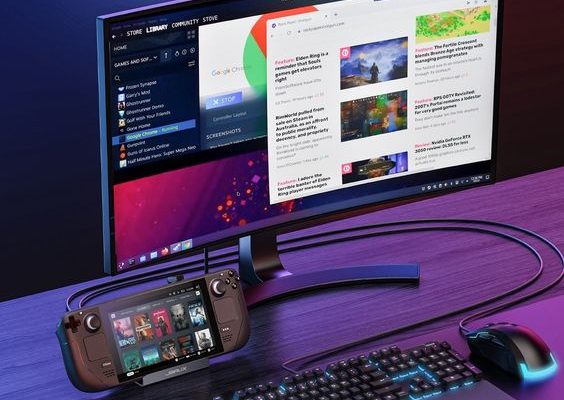
Apex Legends, the popular free-to-play battle royale game, can bring a thrilling gaming experience to Steam Deck users. If you’re looking to dive into the action on Valve’s portable PC gaming device, here’s a step-by-step guide on how to install and play Apex Legends on your Steam Deck.
1. Ensure Steam Deck is Updated:
Before starting the installation process, make sure your Steam Deck is running on the latest version of SteamOS. Access the Settings menu and select System Update to check for any available updates. Keep your system updated for the best performance and compatibility with the latest games.
2. Access Steam Store:
Unlock your Steam Deck and open the Steam Store using the built-in Steam client. Use the search function to find Apex Legends in the store.
3. Download and Install:
Navigate to Apex Legends’ page within the store and click on “Play Game” which will add it to your library and initiate the download. The download time will depend on your internet connection. Wait for it to complete before proceeding.
4. Adjust Settings (Optional):
While Apex Legends is optimized for various systems, you might want to tweak some settings specifically for your Steam Deck to ensure optimal performance. You can access in-game settings and adjust graphic options such as resolution, texture details, and more according to your preference.
5. Launch the Game:
After installation is complete, you can find Apex Legends in your Library. Click “Play” to start up the game. On first launch, you may need to log in or create an EA account if you don’t already have one linked to your Steam account.
6. Configure Controls (Optional):
The Steam Deck allows you to customize control schemes for your games. For Apex Legends, you may want to explore custom control configurations that other users have uploaded or create your own through the Controller Settings menu.
7. Join a Match:
With Apex Legends now loaded, all that’s left is to join a game. Choose between different modes like Battle Royale or Arenas, select your Legend (character), and get ready for an intense gameplay experience on-the-go!
Remember that playing online games like Apex Legends requires a stable internet connection – make sure you’re connected to Wi-Fi or use a compatible dongle for wired connection if necessary.
By following these steps, you should now be ready to enjoy Apex Legends on your Steam Deck wherever you are! Happy gaming!






