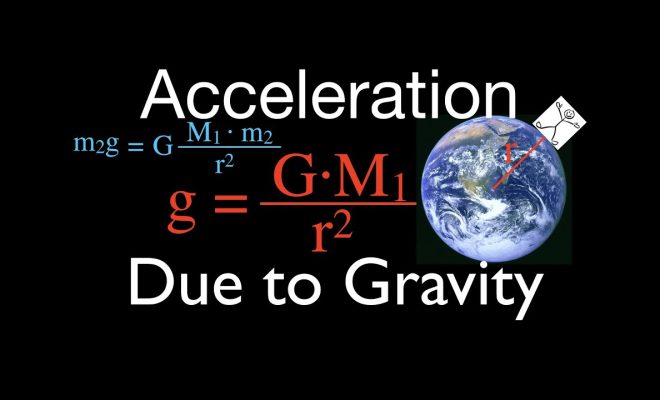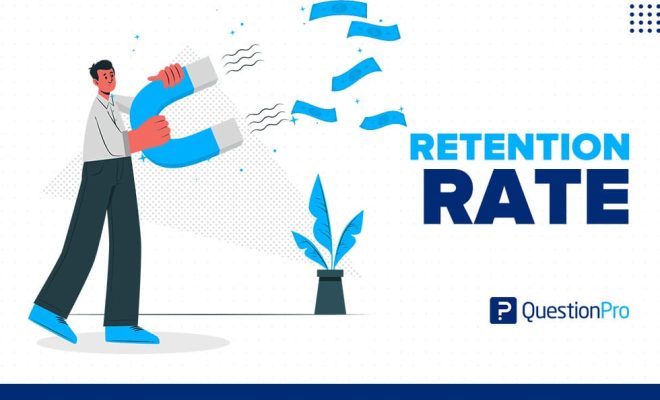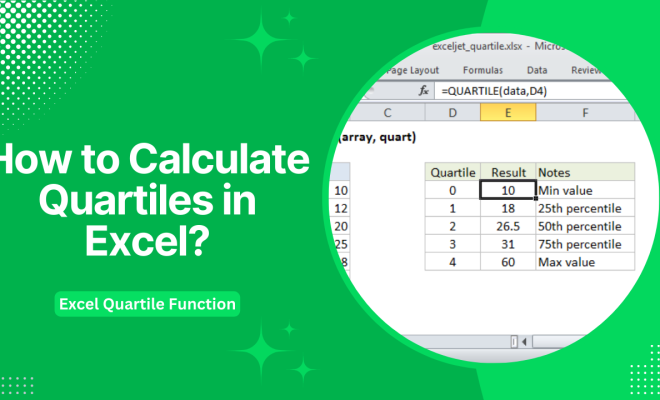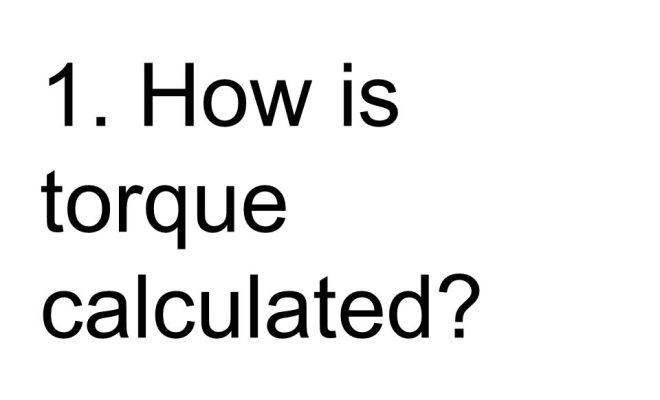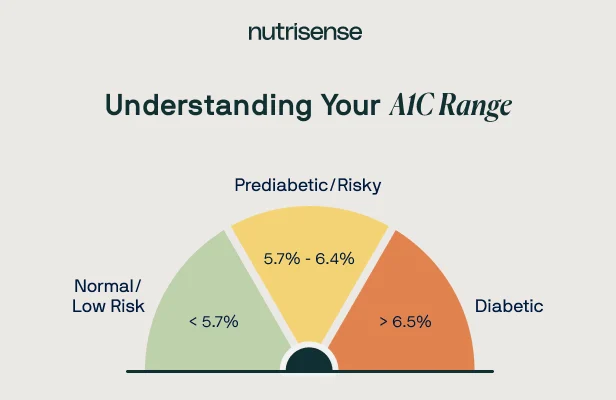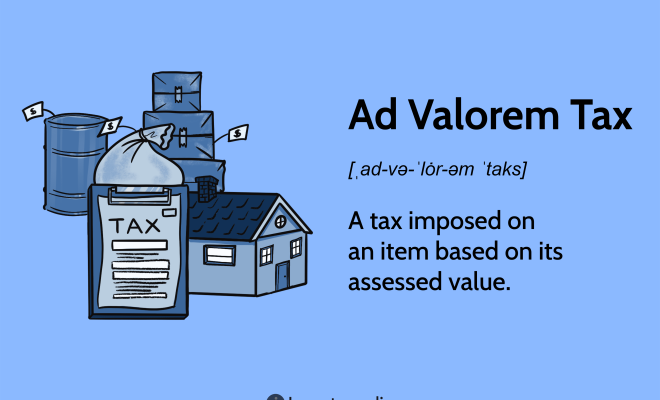How to get pi on a calculator
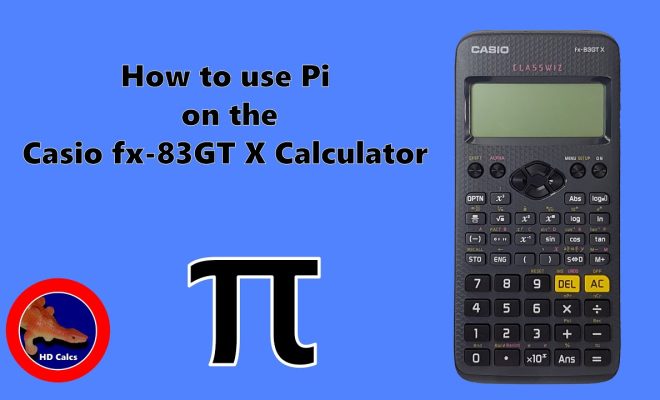
Have you ever needed the value of pi (π) while using a calculator, only to find yourself stumped? You’re not alone. Pi is a ubiquitous mathematical constant, necessary for various calculations like finding the area or circumference of a circle. However, many people aren’t aware of how to quickly obtain this number on their calculators. In this article, we will walk you through the process of easily getting pi on different types of calculators.
Pi: A Brief Introduction
Pi (π) is an irrational number that represents the ratio of a circle’s circumference to its diameter. The value of pi is approximately 3.14159, but it continues indefinitely without repeating. Because it does not have an exact decimal representation, most calculations round pi off to a certain number of digits.
Getting Pi on Basic Calculators
While basic calculators often lack specific functions dedicated to pi, you can still enter an approximate value for easy calculations. Simply input 3.14159 (or the desired level of precision) and treat it as any other constant in your calculations.
Steps:
1. Turn on your basic calculator.
2. Enter the value “3.14159” using the numerical keypad.
3. Perform any necessary calculations with pi as required.
Getting Pi on Scientific Calculators
Scientific calculators make it considerably easier to use pi in your math problems. Modern scientific calculators typically have a designated button for pi or store it in their memory banks.
Steps:
1. Turn on your scientific calculator.
2. Locate the π symbol or button on your calculator.
– Check near trigonometric functions such as sin, cos, and tan.
– It may be shifted by another function and require pressing “SHIFT” or “2nd”.
3. Press the π button or combination of buttons to insert pi into your calculation.
4. Perform required calculations involving pi as necessary.
Getting Pi on Graphing Calculators
Graphing calculators, like their scientific counterparts, usually have a designated pi button or function. These advanced calculators offer a higher level of precision and functionality for using pi in complex calculations.
Steps:
1. Turn on your graphing calculator.
2. Locate the π symbol or button on your calculator.
– The location will vary depending on the calculator’s brand and model.
– It may be shifted by another function and require pressing “SHIFT” or “2nd”.
3. Press the π button or combination of buttons to insert pi into your calculation.
4. Perform required calculations involving pi as necessary.
In Conclusion
No matter which type of calculator you are using – basic, scientific, or graphing – there are ways to access and use pi in your mathematical pursuits. Follow this simple guide to ensure you can always get the value of pi when needed and streamline your calculations with ease.