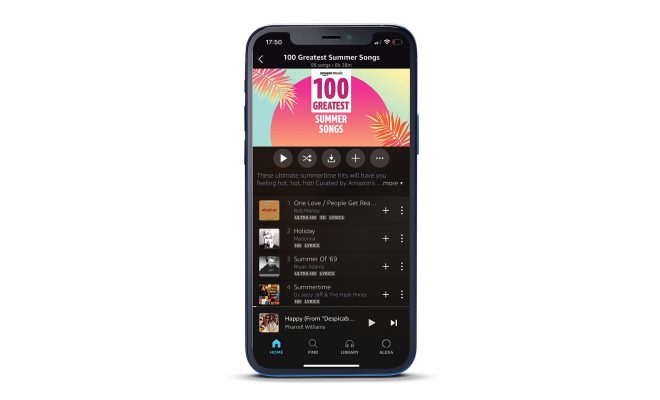How to Forward a Text on Android
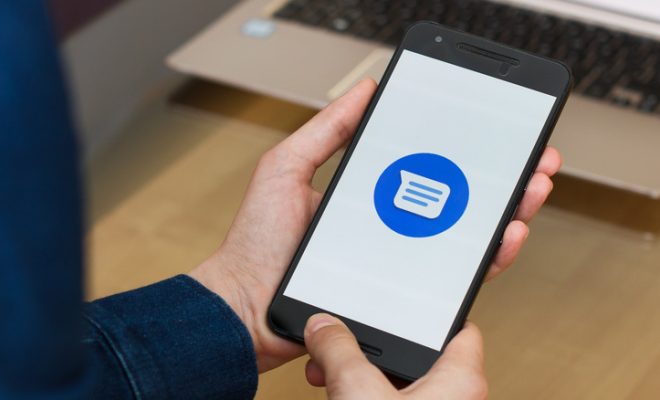
Forwarding a smartphone text message can be beneficial for numerous reasons. It can be helpful in sharing necessary information or conversations with multiple individuals. Forwarding a text on Android devices is a simple process, and users can follow these simple steps to get started:
Step 1: Locate the Message to Forward
The first step is to open the Messaging app and find the conversation that contains the text you want to forward.
Step 2: Tap and hold the Message
Next, tap and hold the message you want to forward. A menu will pop up on the screen.
Step 3: Click on Forward
Select the “Forward” option from the menu. The message will automatically be copied to a new message window.
Step 4: Select the Recipient
Enter the recipient’s name or phone number to whom you want to forward the message. You can also tap the “+” icon to add recipients from your contact list.
Step 5: Add a Comment (optional)
If you wish to add a comment to the forwarded message, you can do so by typing it into the message box. This is helpful when you want to provide additional context or explanation for the forwarded message.
Step 6: Tap Send
Finally, tap the “Send” button to forward the text to the recipient. Once the message is sent, it will appear in the recipient’s inbox.