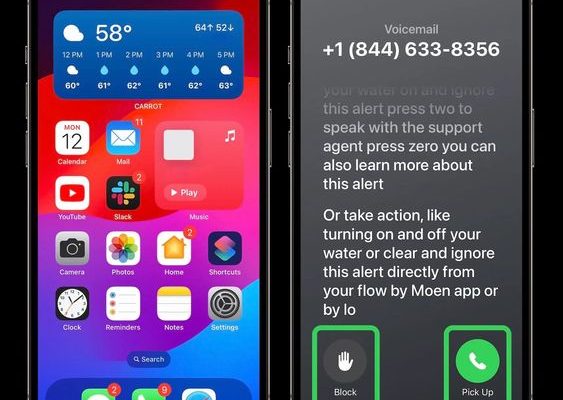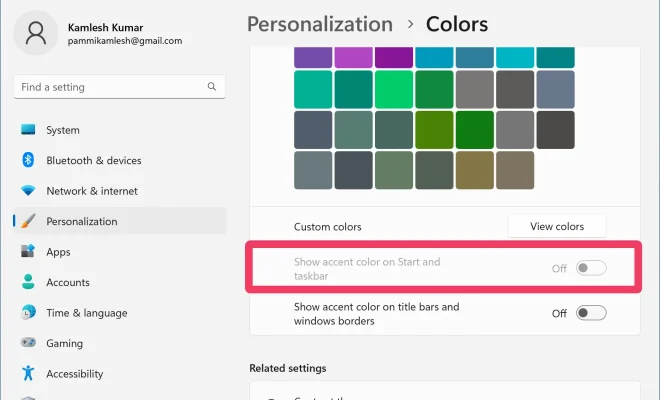How to Fix Xinput1_3.dll Not Found or Missing Errors
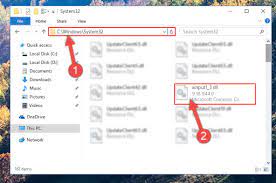
Xinput1_3.dll is a common error message that many Windows users come across. This error usually pops up when launching games or applications that use the DirectX API. Currently, the latest version of DirectX is DirectX 12, but many games still use DirectX 9 or 10, and that’s where the problem arises. Xinput1_3.dll is a file that is required for DirectX 9 and 10 games to run correctly. If for some reason, this file is missing, damaged, or corrupted, you’ll get an error message “Xinput1_3.dll Not Found.”
Fortunately, fixing Xinput1_3.dll not found or missing errors is quite simple. In this article, we’ll discuss some easy steps that you can follow to solve this problem.
Method 1: Install DirectX
The first and foremost solution to try is to install or reinstall DirectX. To do that, follow the steps mentioned below:
1. Open your preferred web browser and navigate to the official Microsoft DirectX Download Page.
2. From there, click on the “Download” button to start the downloading process.
3. Once the downloaded file is on your computer, double-click it and follow the prompts to install the necessary files.
Reboot your computer after the installation process is completed, and check to see if the error message is still appearing.
Method 2: Reinstall the Game or Application
Another reason for Xinput1_3.dll not found errors could be that the file is missing or damaged from the game or application you’re trying to run. In such cases, reinstallation of the game or application may fix the problem. Follow the steps mentioned below to reinstall:
1. Open the Control Panel.
2. Click on “Programs and Features.”
3. Select the game or application that is showing the error and click on “Uninstall.”
4. Once the application is uninstalled, download and reinstall the game or application from the official website.
Method 3: Manually Download and Install Xinput1_3.dll
If the above methods do not work, you can download and install Xinput1_3.dll manually. Follow the steps below:
1. Open your preferred web browser and navigate to DLL-Files.com.
2. From there, search for “Xinput1_3.dll” in the search bar and click on the first result.
3. Download and extract the file to your desktop.
4. Copy the extracted file and go to the “C:\Windows\System32” folder.
5. Paste the file into the folder and reboot your computer.
After restarting your computer, check to see if the error message still appears.
Conclusion
Xinput1_3.dll not found or missing errors are common, but they can be easily fixed by following the methods mentioned above. Remember to try the solution that works best for you. If you are still having trouble with the error, seek assistance from a professional.