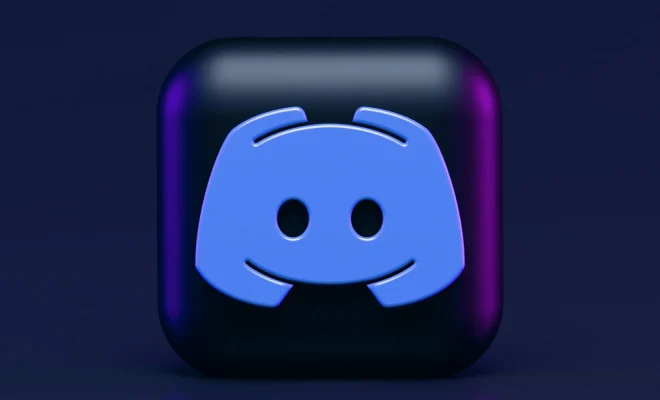How to Fix the “VAC Was Unable to Verify Your Game Session” Error on Steam for Windows

If you are a PC gamer, there’s a good chance that you’ve encountered the “VAC was unable to verify your game session” error on Steam. This error can be pretty frustrating, as it prevents you from joining multiplayer games on the platform. Fortunately, there are several troubleshooting steps that you can take to fix the problem and get back to gaming with your friends.
What Causes the “VAC Was Unable to Verify Your Game Session” Error?
The “VAC was unable to verify your game session” error message typically appears when Steam’s Valve Anti-Cheat (VAC) system is unable to verify your gaming session. This could be due to a variety of reasons, including:
– Corrupted game files
– Third-party software interfering with the Steam client
– Anti-virus or firewall software blocking the Steam client
– Network connectivity issues
How to Fix the “VAC Was Unable to Verify Your Game Session” Error on Steam
Here are some steps that you can take to troubleshoot and fix the “VAC was unable to verify your game session” error on Steam:
- Verify Game Files
The first step is to verify the integrity of the game files in question. This process can be done through the Steam client by following these steps:
– Open Steam and navigate to your game library
– Right-click on the game in question and select “Properties”
– Click on the “Local Files” tab and select “Verify Integrity of Game Cache”
– Wait for the process to complete
- Disable Third-Party Software
Third-party software such as anti-virus or firewall programs can interfere with the Steam client, causing the “VAC was unable to verify your game session” error. Try temporarily disabling any anti-virus or firewall software you have installed and see if the problem persists. Be sure to re-enable the software once you’re done troubleshooting.
- Restart the Steam Client
Sometimes, simply restarting the Steam client can fix the “VAC was unable to verify your game session” error. Close the Steam client, wait a few moments, and then open it again to see if the problem has been resolved.
- Reset Network Settings
If network connectivity is causing the issue, resetting your network settings can be a solution. Try resetting your modem or router, and then restart your computer.
- Reinstall the Game
If all else fails, try uninstalling and then reinstalling the game. This can be a time-consuming process, but it may be the most effective way to fix the “VAC was unable to verify your game session” error.