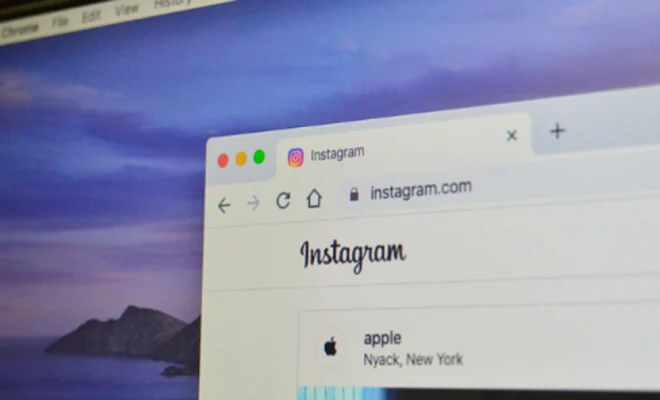How to Fix the Steam Black Screen Issue on Windows

The Steam black screen issue is a common problem that many Windows users face while attempting to launch the Steam application. This issue can be frustrating and prevent users from accessing their games library and other essential features of the platform. Fortunately, there are a few steps that you can follow to fix the Steam black screen issue on your Windows computer. In this article, we will guide you through some effective troubleshooting solutions to resolve this common problem.
Restart Your Computer
One of the most basic troubleshooting steps to fix the Steam black screen issue is to restart your computer. Often, restarting your computer can resolve any temporary glitches that are causing the problem. After you restart your computer, try launching Steam again, and see if the black screen issue has been resolved.
Disable Anti-Virus Software
Another possible reason for the Steam black screen issue could be due to the interference of your anti-virus software. In some cases, the anti-virus software may block the Steam application from launching, causing the black screen issue. You can disable your anti-virus software temporarily and try to launch Steam again. If the black screen issue doesn’t appear, add Steam to the exclusion list of your anti-virus software, which should stop it from blocking the application in the future.
Update Graphics Driver
Outdated or corrupted graphics drivers can often cause the Steam black screen issue, so it’s essential to keep your graphics driver up-to-date. You can visit the manufacturer’s website to download and install the latest graphics driver. After you have updated the graphics driver, restart your computer and try to launch Steam again.
Reset Winsock
Winsock is responsible for handling the internet traffic and managing the network connection on your Windows computer. If the Winsock settings are corrupted, it can prevent Steam from launching correctly. To reset the Winsock, follow these steps:
1. Press the Windows key + X and select “Command Prompt (Admin).”
2. Type the command “netsh winsock reset” and press Enter.
3. Restart your computer and try to launch Steam again.
Restore Default Steam Skin
In some cases, the Steam black screen issue could be due to issues with the steam skin. If you have customized the Steam skin and set it as your default option, try restoring the default Steam skin to see if the black screen issue is resolved.
1. Open Steam and click on the Steam menu.
2. Select “Settings” and then click on the “Interface” tab.
3. Click the drop-down menu next to “Select the skin you wish Steam to use” and select the default skin.
4. Exit the settings menu and try launching Steam again.