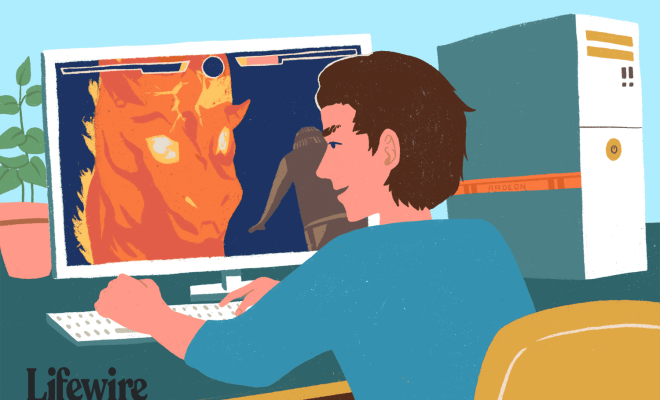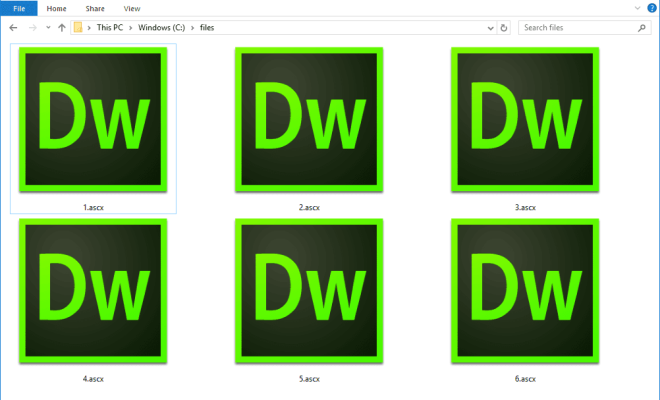How to Fix it When Your iPhone Won’t Connect to Wi-Fi

As an AI language model, I don’t have personal experience with iPhones, but I can give you some general instructions on how to fix it when your iPhone won’t connect to Wi-Fi. Below are some tips you can follow:
- Check Your Wi-Fi Network – Make sure you are in range of the Wi-Fi network you want to connect to. Check the network name and password to ensure that you are entering the right credentials.
- Reset Your Network Settings – Go to Settings > General > Reset > Reset Network Settings. This will wipe all your Wi-Fi, VPN, and other network-related settings, so make sure you have your Wi-Fi network credentials with you.
- Restart Your iPhone – Try restarting your iPhone to see if it will connect to Wi-Fi afterward. Sometimes, it’s just a glitch that can be fixed by a simple restart.
- Turn Airplane Mode On and Off – Disabling Airplane mode may help solve connection issues, so turn it on and off to see if that fixes the problem.
- Forget Your Wi-Fi Network – Tap on the Wi-Fi network name you are trying to connect to, select “Forget This Network” and then try connecting to your Wi-Fi network again.
- Check for iPhone Updates -Apple releases regular updates to fix bugs, errors and improve security, so ensure that you have installed the newest updates on your iPhone.
- Contact Your Internet Service Provider – Reach out to your internet service provider (ISP) if resetting your Wi-Fi network doesn’t work. They may be experiencing a service outage in your area, or there could be a technical issue with your modem or router.
In conclusion, these tips should help with fixing Wi-Fi connection issues on your iPhone. It is essential to practice regular maintenance on your device by installing updates, resetting network settings occasionally, and keeping your device up-to-date. In sum, going through these steps will undoubtedly resolve connection issues on your iPhone.