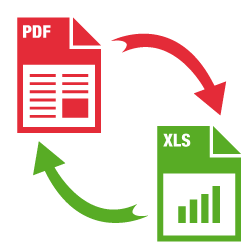How to Fix Game Stuttering on Windows 11

Game stuttering can be a frustrating issue for gamers, especially when playing on Windows 11. If you’re experiencing game stuttering on your Windows 11 PC, there are several steps you can take to fix it.
1. Check Your PC Specs
The first step in fixing game stuttering on Windows 11 is to check your PC specs. Your PC may not have enough processing power or RAM to run the game smoothly. Check the minimum system requirements for the game and compare it to your PC’s specifications.
2. Update Your Drivers
Outdated graphics card drivers and other hardware drivers can cause game stuttering on Windows 11. Make sure your drivers are up to date by checking for updates on your hardware manufacturer’s website or through Windows Update.
3. Disable Unnecessary Background Processes
Apps running in the background can cause game stuttering. Close any unnecessary apps and processes, especially those that consume a lot of system resources. You can do this by pressing Ctrl + Shift + Esc to open the Task Manager and then closing any apps or processes that you don’t need.
4. Change Graphics Settings
Adjusting your graphics settings can help reduce game stuttering on Windows 11. Lower graphics settings can reduce the load on your system and help the game run smoothly. You can try turning off features such as ambient occlusion, motion blur, and depth of field.
5. Use Game Mode
Windows 11 has a built-in Game Mode that optimizes your PC for gaming. Game Mode prioritizes your PC’s resources to the game you’re playing, which can help reduce game stuttering.
6. Disable Fullscreen Optimization
Windows 11 has a feature called fullscreen optimization, which can sometimes cause game stuttering. You can disable this feature by right-clicking on the game executable file and selecting Properties. Click on the Compatibility tab and check the box labeled Disable fullscreen optimizations.
7. Run the Game in Compatibility Mode
If the game was designed for an older version of Windows, running it in compatibility mode can help reduce game stuttering. Right-click on the game’s executable file, select Properties, click on the Compatibility tab, and choose the version of Windows the game was designed for.
In conclusion, game stuttering on Windows 11 can be fixed by checking your PC specs, updating your drivers, disabling unnecessary background processes, adjusting graphics settings, using Game Mode, disabling fullscreen optimization, and running the game in compatibility mode. By following these steps, you can enjoy a smoother gaming experience on Windows 11.