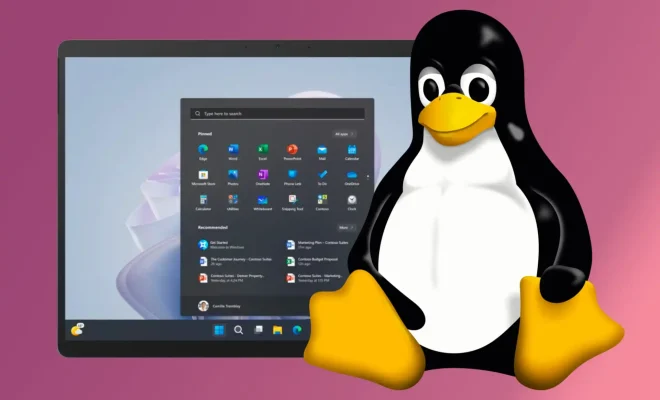How to Find and Change the Subnet Mask in Windows 11

The subnet mask is a unique identifier that is required for every device that is connected to a network. It determines the range of IP addresses that are available for the devices on that network. In Windows 11, finding and changing the subnet mask is a straightforward process. Here, we will guide you through the step-by-step process.
Finding the Subnet Mask:
1. Open Control Panel: Go to the Start menu and type “Control Panel” in the search box. Click on the app to launch it.
2. View Network and Sharing Center: In the Control Panel, scroll down to the “Network and Internet” section and click on “View network status and tasks.”
3. Click on Ethernet: If you are connected to a wired network, click on “Ethernet” while if you are connected to a wireless network, click on “Wi-Fi.”
4. Open Properties: In the Ethernet or Wi-Fi status window, click on the “Properties” button.
5. View IPv4 Properties: In the Properties window, locate “Internet Protocol Version 4 (TCP/IPv4)” and click on it. Then click on the “Properties” button.
6. View Subnet Mask: In the IPv4 Properties window, you will see fields for IP address and subnet mask. The subnet mask is listed next to the “Subnet mask” label.
Changing the Subnet Mask:
1. Open Control Panel: Follow steps 1-3 above to get to the Ethernet or Wi-Fi status window.
2. Open Properties: Click on the “Properties” button to open the Properties window.
3. View IPv4 Properties: Click on the “Internet Protocol Version 4 (TCP/IPv4)” and click on the “Properties” button.
4. Change Subnet Mask: In the IPv4 Properties window, you can change the subnet mask by replacing the numbers in the “Subnet mask” field with the new subnet mask you want to use.
5. Save Changes: Once you have changed the subnet mask, click on the “OK” button on all the open windows to save the changes.
Conclusion:
Knowing how to find and change the subnet mask in Windows 11 is an essential skill for anyone working with network configurations. Following these steps, you can easily find and change the subnet mask in just a few clicks. Be sure to save all changes before closing any windows to ensure that the changes are applied.