How to Encrypt Your Mac
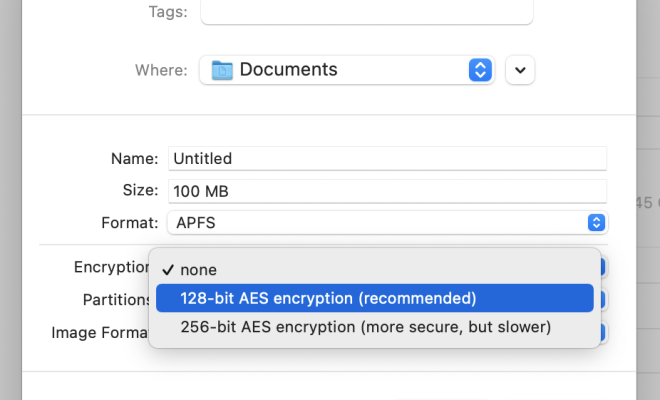
Keeping your data safe and secure is an important priority in today’s digital age. Encryption is a powerful tool that can help ensure your data remains private and inaccessible to unauthorized individuals. In this article, we’ll guide you through the steps to encrypt your Mac and protect your personal information.
Step 1: Check your Mac’s Compatibility
Before you begin the encryption process, it’s essential to check if your Mac is compatible with FileVault. FileVault is Mac’s built-in encryption tool that comes with every Mac OS from Lion (10.7) to the latest Big Sur. To check if your Mac is compatible, click on the Apple icon in the top-left corner and then click on About this Mac. The Overview tab will show you which version of macOS is installed on your Mac.
Additionally, to encrypt a Mac, the startup disk must be formatted as “Mac OS Extended (Journaled)” or “APFS.” If you’re uncertain about these settings, open Disk Utility from the Utilities folder and check the disk format for your startup disk.
Step 2: Turn on FileVault
Now that you’ve verified that your Mac is compatible with FileVault, it’s time to turn it on. Open System Preferences from the Apple menu and click on Security & Privacy. In the Security & Privacy window, click on the “FileVault” tab. From here, click on the lock icon at the bottom left corner of the window and enter your admin username and password to unlock the settings.
Once unlocked, click on the “Turn On FileVault” button. If you have more than one user on your Mac, you’ll be prompted to create a recovery key that can decrypt the disk in case you forget your password, so it’s crucial to save this key in a safe place. Finally, click on “Continue” to proceed.
Step 3: Allow Your Mac to Restart
After clicking continue, you’ll be prompted to restart your Mac to apply the FileVault encryption. Save all your work and click on “Restart” when ready. Keep in mind that the encryption process can take a while depending on the size of your hard drive and the data stored on it, so it’s best to have your Mac plugged in and not attempt to interrupt the process.
Step 4: Log Back In and Use Your Encrypted Mac
After the encryption process is complete, you’ll be prompted to log in once your Mac boots back up. Once you log in, FileVault will continue to encrypt your data in the background, and your Mac will be protected.
It’s worth mentioning that FileVault encryption has no impact on how you use your Mac. Once the encryption process is complete, you can use your Mac as usual. However, when you shut down or restart your computer, FileVault will encrypt the data on your hard drive and decrypt it only when you log in.
Conclusion
Encrypting your Mac is an effective method to secure your data and prevent unauthorized individuals from accessing your personal information. By following these simple steps, you can ensure your Mac is encrypted and your data remains safe and secure. Remember to keep your recovery key safe, and don’t forget your login password – without it, you won’t be able to access your encrypted Mac.






