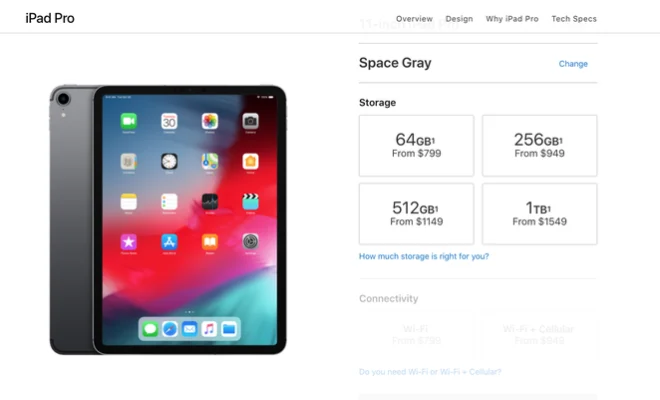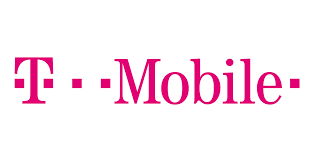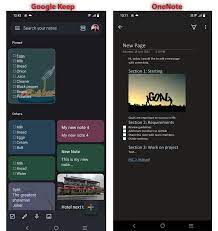How to Enable Dark Mode on YouTube
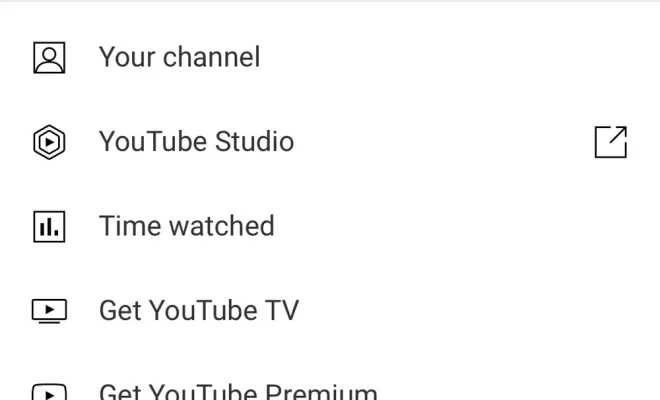
YouTube, one of the most popular video sharing platforms, has finally embraced modern design trends and introduced a dark mode option in its interface. With this feature, you can toggle between the traditional bright interface and a darker one that reduces eye strain and makes it easier to navigate late in the night. Here’s how to enable dark mode on YouTube:
Step 1: Sign in to Your Account
To access dark mode, you must sign in to your YouTube account first. Click on the blue sign-in button located at the top-right corner of the YouTube homepage and enter your credentials. If you don’t have an account, you need to create one before proceeding.
Step 2: Click on Your Profile Picture
Once you’re signed in, move your cursor to your profile picture, which is located beside the YouTube search bar. Click on it, and a dropdown menu will appear.
Step 3: Go to Your Account Settings
From the dropdown menu, click on the gear icon labeled “Settings.” You’ll be redirected to your account settings, where you can customize your YouTube profile.
Step 4: Click on the Appearance Tab
On the account settings page, you’ll see several tabs, including “Overview,” “Playback,” “Notifications,” and “Privacy.” Click on the “Appearance” tab that’s located at the far end of the list.
Step 5: Choose Dark Mode
Under the “Appearance” tab, you’ll see two options: “Light” and “Dark.” The “Light” option is the default mode that you’re currently using. Click on the “Dark” option to enable dark mode.
Step 6: Save Your Settings
Once you’ve selected dark mode, scroll down to the bottom of the page and click on the “Save” button. You will be redirected to the YouTube homepage automatically after that, and you’ll see a black and gray interface instead of the traditional bright white one.
Conclusion:
Enabling dark mode on YouTube is an excellent way to reduce eye strain and save battery life on your device, particularly if you’re using YouTube frequently, especially in low light conditions. With the simple steps mentioned above, you can turn on dark mode and enjoy your video watching experience on YouTube. Try it out today, and your eyes will thank you later.
What Is Application Blacklisting and How Does It Help?