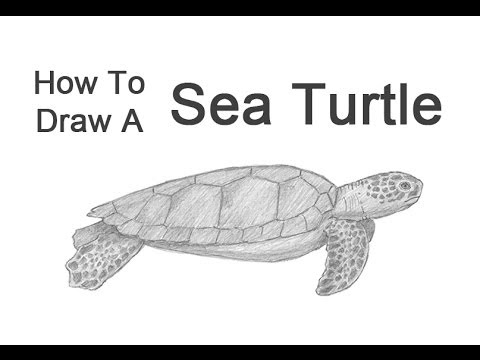How to Edit a Facebook Post: 12 Steps

Introduction: Ever needed to edit a Facebook post you just published? Whether it’s a typo or a change in your thoughts, Facebook has made it easy for users to edit their posts without having to delete and repost them. In this article, we’ll walk you through the 12 steps to successfully edit your Facebook post.
Step 1: Open the Facebook app or website
Start by opening the Facebook app on your phone or visiting the Facebook website (www.facebook.com) on your computer.
Step 2: Sign in to Facebook
If you’re not already signed in, enter your email address (or phone number) and password to log in to your Facebook account.
Step 3: Locate the post you want to edit
Navigate to your profile page or your news feed where you can find the specific post you wish to edit.
Step 4: Access the post menu
On mobile, tap on the three dots icon (…) located at the top right corner of your post. On a desktop, hover over the post and click on the three dots icon that appears on the top right corner of the post.
Step 5: Click “Edit Post”
In the dropdown menu that appears, select “Edit Post.” This will open an editable version of your original post.
Step 6: Make changes
Revise or add any text, hashtags, media files, etc., as desired. Be careful not to alter vital information and maintain readability.
Step 7: Recheck for errors
Take a moment to proofread and ensure that there are no typos, grammatical errors, or formatting issues before finalizing any changes.
Step 8: Editing media files
If you need to change photos or videos included in your post, click on them directly. It will give you options such as removing or replacing with another file.
Step 9: Edit post privacy settings (optional)
If you need to change the post’s privacy (public, friends, or specific lists), click on the audience selector dropdown menu below your name and choose the new desired setting.
Step 10: Save your changes
Once you are satisfied with the changes, click the “Save” button to finalize your edits. On mobile, it’s usually displayed as a checkmark icon.
Step 11: Review your edited post
Your revised post will now be visible on your timeline or news feed. Verify that all changes have been made correctly and everything looks as intended.
Step 12: Address any comments (optional)
If there were any comments or reactions to your original post before editing, it’s good etiquette to address them and explain any substantial changes – especially if they involved correcting factual errors or changing your opinion on a subject.
Conclusion: Editing your Facebook posts has never been easier. By following these twelve simple steps, you can revise your content to ensure it accurately represents your thoughts and ideas without the need to delete and repost. Happy editing!